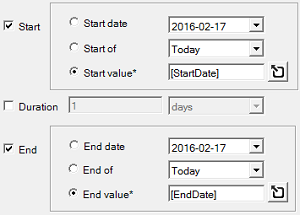The Analytics Edge Add-in uses some common Microsoft Excel terminology, but the meanings are slightly different.
Macros
In Excel, you can record a series of actions as a Excel Macro, then replay them to automate the tasks. Macros can be tricky, though, and to fully understand them, you will need to be familiar with Visual Basic programming.
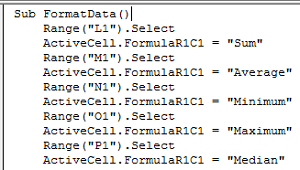
With Analytics Edge, your actions are automatically recorded as an Analytics Edge Macro, allowing them to be replayed to automate the tasks. You can create and edit these macros using simple wizards, though; no programming is required.
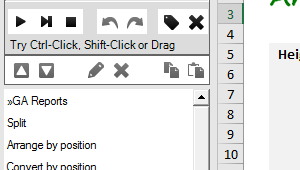
Files
In Excel, macros can only be saved in macro-enabled workbook files (.xlsm), and may require special permissions to load and run.
In Analytics Edge, macros can be saved in standard Excel workbook files (.xlsx) and do not require special permissions to load and run.
Tables
In Excel, you can define a block of data as an Excel Table, which allows you to quickly sort and filter. You can also easily format the table for easier reading. The Table can be used as a data source for an Excel Pivot Table or Pivot Chart for analysis.
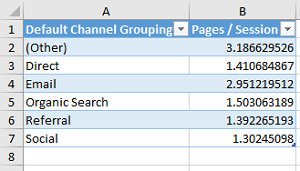
In Analytics Edge, you download data into a virtual Table in memory, which allows you manipulate the data in several ways before writing it to a worksheet. You can use Analytics Edge to refresh the data in an Excel Table in the worksheet.
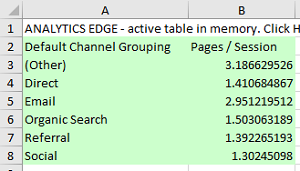
Range Names
In Excel, you can assign Range Names to worksheet cells so your formulas can reference the cell by name instead of by location. This can make formulas easier to understand. In Excel Tables, entire columns can be referenced by enclosing the column title in square brackets.
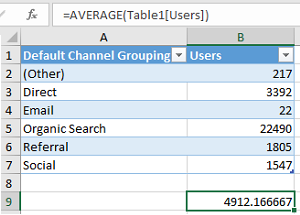
In Analytics Edge, you can assign Range Names to columns in one Table. Then you can reference the values in those columns by name in other wizard functions later in the same macro simply by entering the name of the column enclosed in square brackets.