The Analytics Edge connector for Google Analytics supports multiple property queries when used in combination with the Analytics Edge Add-in.
Get a List of Views
Start by getting a list of property IDs. To get the property IDs available for a specific Google Analytics account, you can open the Google Analytics 4 Report wizard. Select your login account and click the button to copy the accounts/properties to the clipboard.
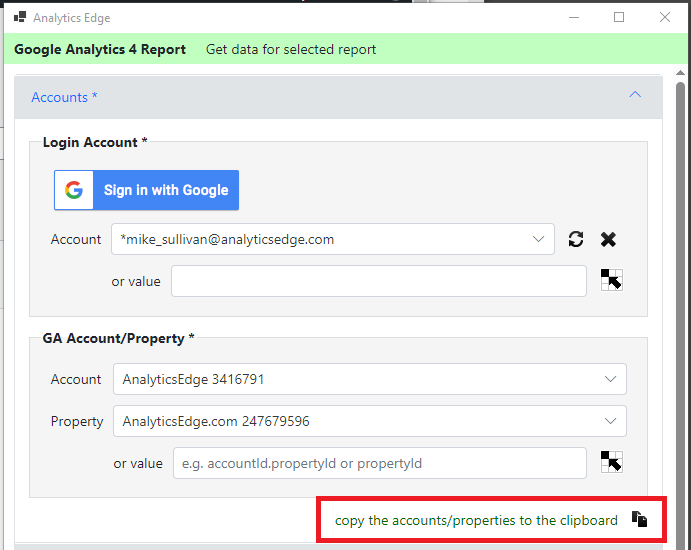
Paste the result into an Excel worksheet — the data is comma-separated and easily split into columns using Excel’s Text-to-Columns function.
Note the Column Name
Pay special attention to the name of the column containing the property IDs. The Add-in can use this column name as a source for the property IDs. In an Analytics Edge macro, use the Read Worksheet function to load the list into memory, then just enter the column name with square brackets around it for the property value in the Google Analytics 4 Report wizard.
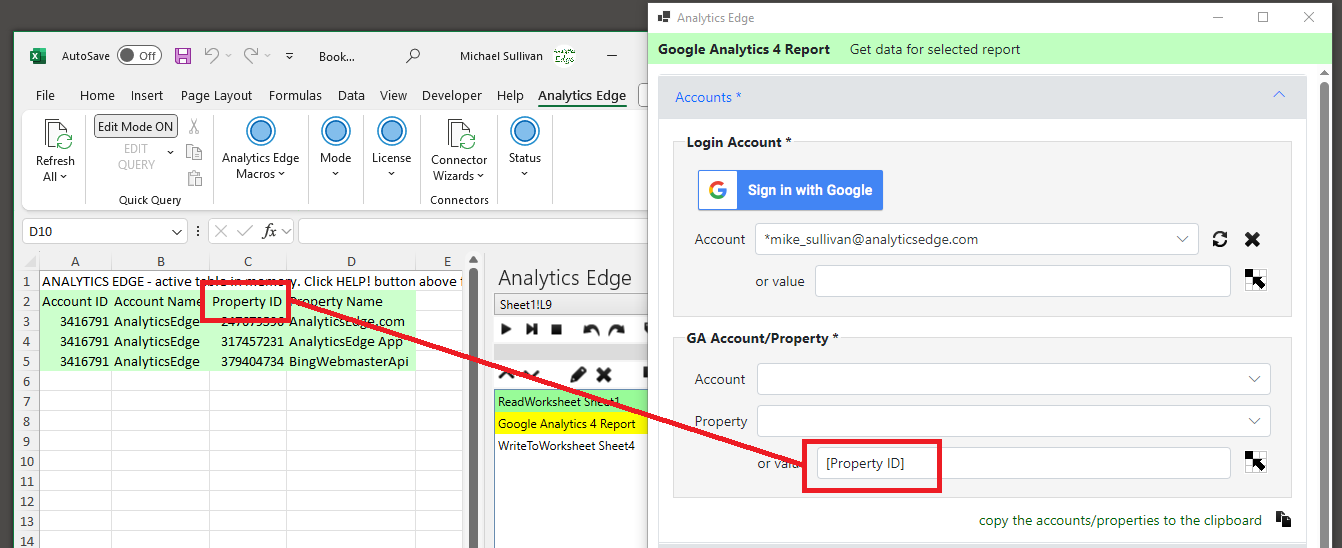
Continue to build your query. When it is run, The Google Analytics connector will add 2 new columns to the results: the Property ID and the Property Name.
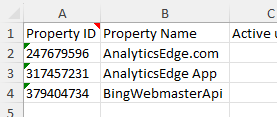
Remember to save the result to your workbook using the Write to Worksheet function, or continue working with the data using the many other Add-in capabilities.