This application is used to managed schedule refreshes for the Analytics Edge Add-in for Excel on Windows computers. If you have problems with a scheduled refresh, see the troubleshooting guide.
The window will open when a scheduled refresh is triggered, showing the status of the currently refreshing workbook. When it finishes, it will run any others that have been queued to run, and then return the the Manage tab show the status of the recent refreshes.
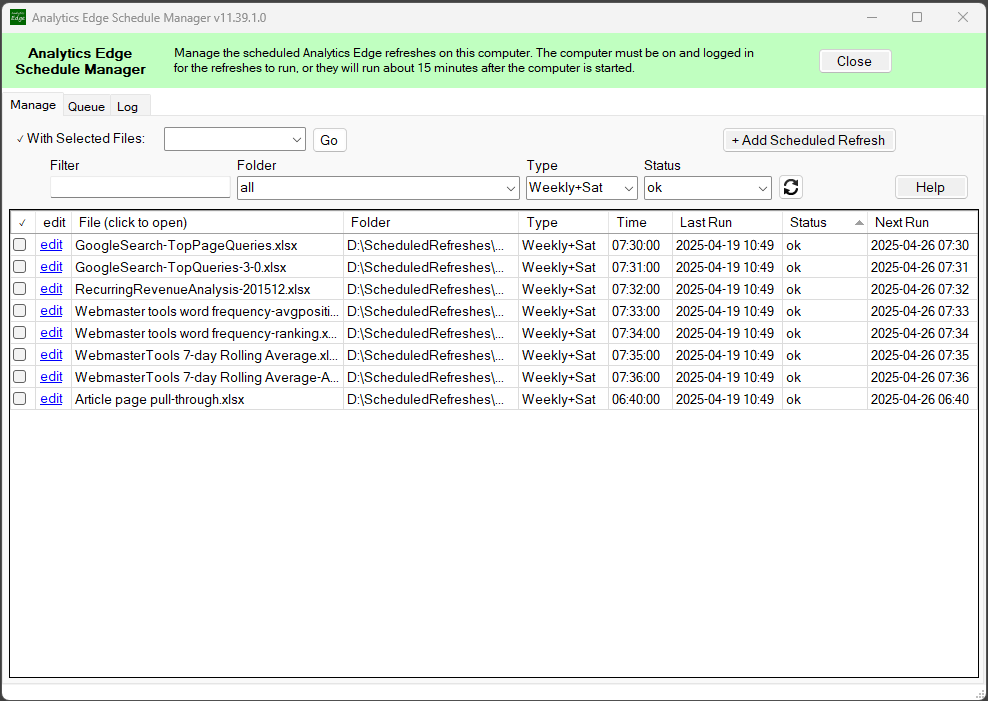
The dropdowns across the top of the list allow you to quickly filter the list. You can select one or more files in the list, then pick from the drop-down to execute an action.
Run Now – this option will run the scheduled refresh for the selected file(s). if you select more than one file, they will be added to the queue and run in sequence.
Validate – this option will vaidate the scheduled refresh for the selected file(s). It checks the entries in the Task Scheduler to make sure they are valid, correcting errors if it can.
edit – use the edit link to change the scheduled time for any specific file.
Enable -this option will enable the scheduled refresh for the selected file(s).
Disable – this option will disable without deleting the scheduled refresh for the selected file(s).
Delete Schedule – this option will remove the scheduled refresh for the selected file(s).
+ Add Scheduled Refresh – allows you to bulk add selected files to be refreshed in sequence.