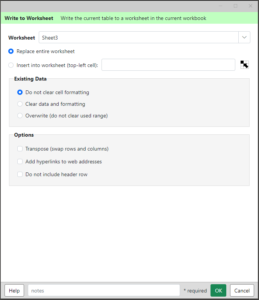 Write to worksheet writes the current table to a selected worksheet location.
Write to worksheet writes the current table to a selected worksheet location.
Worksheet – select or enter a name for the worksheet to write to (located in the current workbook). If the worksheet does not exist, it will be created.
Replace entire worksheet – removes all data and formatting before writing the contents of the table to the worksheet. This is the most efficient option and should be used for large downloads.
Insert into worksheet – specific the top-left cell for the results to be written to. This option will clear previous data at that location.
CAUTION: do NOT try to write to a range that includes merged cells!
Existing Data
Do not clear cell formatting – this option will only change the cell values and not affect any cell formatting in place. Note that this can cause problems if the format of the cell does not match the data (numeric versus text versus date).
Clear data and formatting – clears the existing data and formatting from the worksheet. The existing data may contain more rows and columns than the new data, so the add-in clears the block of contiguous data it finds at the target cell.
Overwrite (do not clear the used range) – do not clear any of the worksheet. The results overwrite the existing cell values (formatting is not affected). Note that if there is no new data to write, the existing data will not be cleared.
Options
Transpose – check this to write each column as a row in the worksheet.
Add hyperlinks to web addresses – if the results include web addresses, they will be converted to hyperlinks that can be clicked on.
Do not include header – check this to prevent the column names from being included in the first row of the results written.