The License wizard for the Analytics Edge Add-in for Excel [and the Analytics Edge Desktop App] provide a single location to manage product configuration and licensing.
Setup
When starting the application for the first time, you will need to enter a valid email address and agree to the Software License Agreement and Privacy Policy. A 30-day trial license will automatically be issued for the computer — Analytics Edge is licensed by computer installation, not by the email address.
Email Address – a valid email address is required for license management. Only a license owner can request a license key reset in the event of failure or transfer request. In cases where the license was purchased by a purchaing group, this secondary email address is also recognized as the owner of the license. The email will only be used for product support purposed.
User Documents Folder – sets a default folder to use in wizards that allow you to read or save files. Defaults to the user’s Documents folder. Can be changed at any time.
User Configuration Folder – sets a folder to be used by the applicaiton to store saved accounts and other user configuration information. Defaults to a folder (AnalyticsEdgeAddin or AnalyticsEdgeApp) in the user’s Documents folder. Can be changed, but existing configuration file will need to be moved or saved account information will be lost.
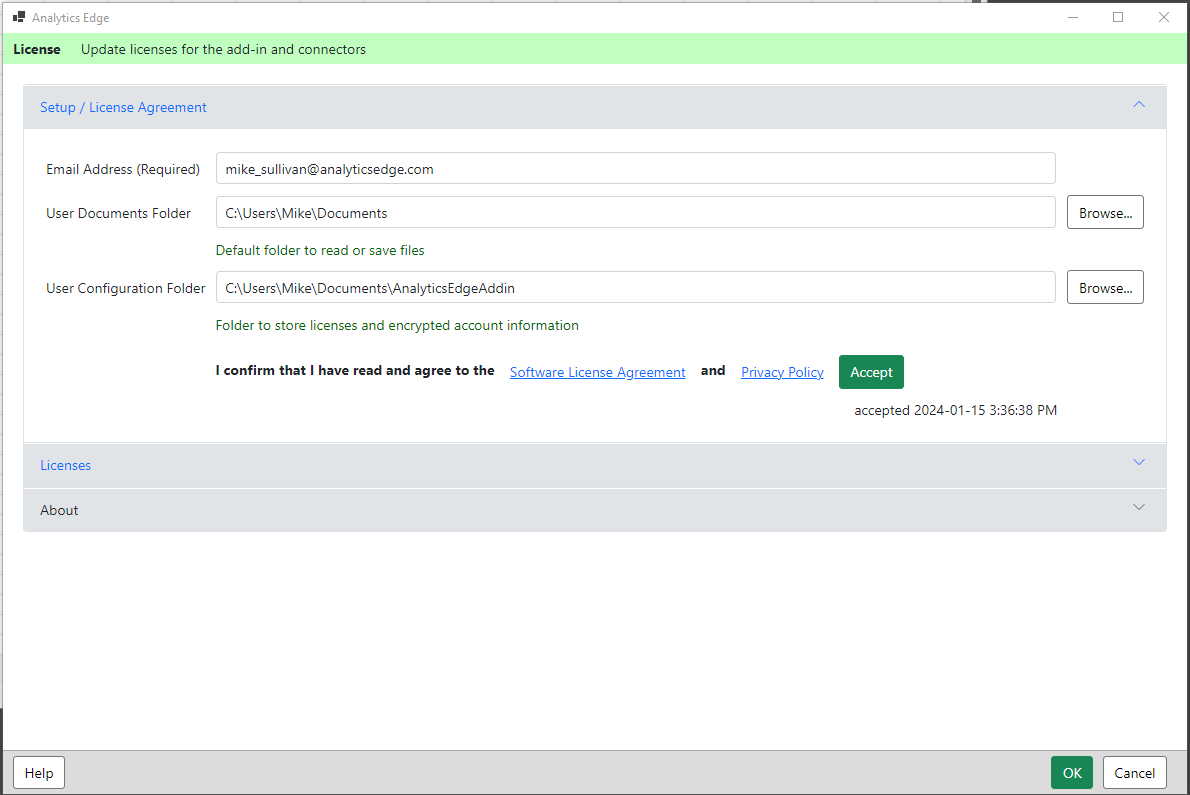
Licenses
Application Licenses – the application is automaically assigned a trial license key. If you purchase a license key for the Add-in (or Desktop App), it should be entered in the ‘Paid License’ space and the refresh button clicked to activate it. The expiry date should appear to the right of the button.
Connector Licenses – all the available connectors are pre-installed and listed. Click the Start Trial button for a connector to start a 30-day trial for that connector. If you purchase a license key for the connector, replace the trial license key with your new key and click the respective refresh button. A new expiry date should appear to the right.
Contact support@analyticsedge.com if you have any licensing issues or questions.
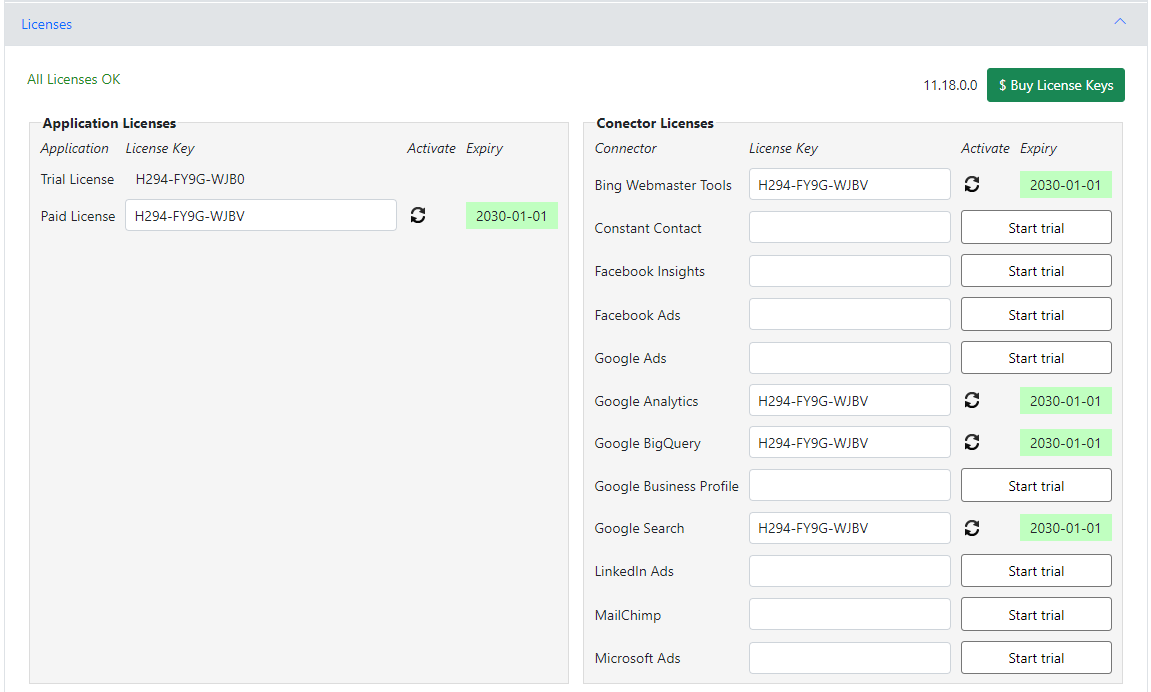
About
The About section shows the applicaiton version number. If you run into problem, click the Self Test button (a browser window will pop open to self-test, then tell you that you can close it). Additionla information will be listed below that can be copied and sent to support for assistance.
