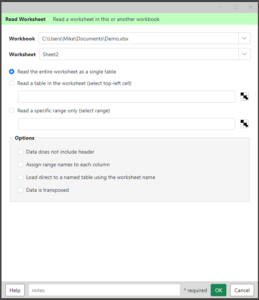 Read a worksheet into a table in memory.
Read a worksheet into a table in memory.
You can read from the current workbook, or recently used workbook that can be accessed by the same account.
You can read all, or just part of, the worksheet.
Workbook/Worksheet – select the workbook/worksheet combination you want to read from.
Read the entire worksheet – select this option if the data is located starting in cell A1, and the whole worksheet is to be loaded.
Read a table in the worksheet – select this option, and pick a top left cell, to read a table of data. The table must be a contiguous block of data (no blanks).
Read a specific region only – if the data might contain blank cells, select this option and identify the entire range of cells to be read.
Options
Data does not include a header – check this to treat the first row as data instead of column names.
Assign range names to each column – assigns Analytics Edge range names to each column that is read in. These range names can be used in the place of fixed values in other Analytics Edge wizards by enclosing them in square brackets [Column Name].
Load direct to a named table – this option lets you load a reference table from a worksheet in one step, as opposed to loading it and using Table Name to establish the reference.
Data is transposed – if the data is oriented by rows instead of columns, check this option to transpose the data as it is read in.
Related: Using the Read Worksheet Function