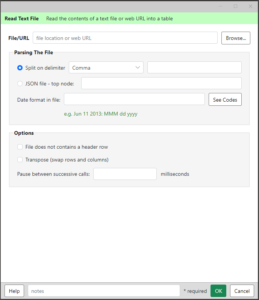 This Analytics Edge wizard allows you to import a text file into a table. It accepts both delimited files as well as fixed-width fields.
This Analytics Edge wizard allows you to import a text file into a table. It accepts both delimited files as well as fixed-width fields.
While the date format of the source file can be specified, you can alternatively follow up with a Convert function to handle any text, number or date conversions desired.
File/URL – enter or browse to the specific file to be loaded, or enter a web URL to a web-based file.
Parsing The File
Split on delimiter – select or enter a delimiter to use when reading the file.
JSON file – top node – read a JSON-formatted file. Some JSON files contain all of the data in a “data” or other-named object, in which case you can enter the name of that top node.
Date format in file – enter codes to represent the exact date format used in the source file. Analytics Edge will recognize columns as dates if all of the values match that format. Pay specific attention to matching single or two-digit days, months or time components.
Options
File does not contain a header row – select this if the data does not contain column names.
Transpose (swap rows and columns) – read the data in, swapping rows of data into columns. The first column in the row will be treated as the transposed column name.
Pause between successive calls – paus the specified number of milliseconds (1000 milliseconds = 1 second) between Read Text/Web functions when executing refreshes. This allows you to prevent exceeding rate limits for web calls.