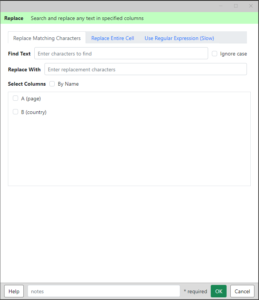 This Analytics Edge wizard lets you replace text in selected columns. It supports the usual * and ? wildcard, as well as regular expressions.
This Analytics Edge wizard lets you replace text in selected columns. It supports the usual * and ? wildcard, as well as regular expressions.
It is usually used to clean up data for reporting purposes, and you can use this wizard repeatedly to perform a series of replacements.
Replace Matching Characters
This is the simplest form of the function. Characters you enter in the Find Text field will be replaced with characters in the Replace With field. It will replace the characters anywhere in the cell value, even if they occur more than once.
Find Text – enter the text or expression you want to replace.
Replace With – enter the text or expression you want to use.
Select Columns select the column(s) to act on, either by position or By Name.
Replace Entire Cell
 This option allows you to use a wildcard match (* for any number of characters, ? for a single character), and only cells that match the whole Find Text value will be changed. If you use a * in the Replace With field, the entire original cell value will be inserted (useful for adding text before or after the original cell value).
This option allows you to use a wildcard match (* for any number of characters, ? for a single character), and only cells that match the whole Find Text value will be changed. If you use a * in the Replace With field, the entire original cell value will be inserted (useful for adding text before or after the original cell value).
Find Text – enter the text or expression you want to replace.
Replace With – enter the text or expression you want to use.
Select Columns select the column(s) to act on, either by position or By Name.
Use Regular Expression (Slow)
 You can also use a regular expression match and replacement. This is an advanced option, and knowledge of regular expressions in needed.
You can also use a regular expression match and replacement. This is an advanced option, and knowledge of regular expressions in needed.
ref: http://msdn.microsoft.com/en-us/library/az24scfc(v=vs.100).aspx
Find Text – enter the text or expression you want to replace.
Ignore case – check this option to match both upper and lower case letters.
Replace With – enter the text or expression you want to use.
Select Columns select the column(s) to act on, either by position or By Name.