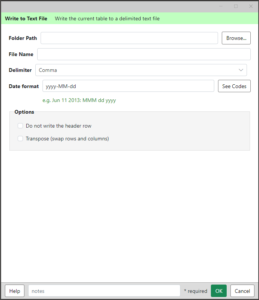 This Analytics Edge wizard lets you write the current table to a delimited text file, specifying the format to be used for dates.
This Analytics Edge wizard lets you write the current table to a delimited text file, specifying the format to be used for dates.
It is usually used to produce a file for uploading to another system, but can also be used to export data that will not fit into an Excel worksheet.
Folder Path – enter or browse to the folder in which to write the file.
File – enter a file name for the data.
Delimiter – select or enter a delimiter to place between values as the file is written (producing as comma-separated or tab-separated files). Note that if ‘Comma’ is selected, Analytics Edge will use smart delimiting, wrapping text strings that include commas in double quotes and escaping double quotes by pairing them, similar to Excel saving as CSV (MS-DOS).
Date Format – enter date format codes to determine how dates should be written to the file. The default is the ISO date format (yyyy-MM-dd). Click the See Codes button for examples.
Options
Do not write the header row – check this to prevent the column names from being included in the first row of the file.
Transpose (swap rows and columns) – check this to write each column as a row in the file.