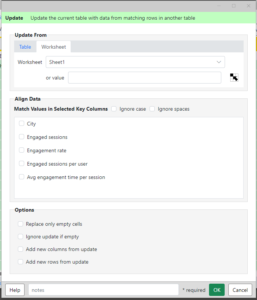 This Analytics Edge wizard lets you update the current table from entries with matching rows in another table or worksheet.
This Analytics Edge wizard lets you update the current table from entries with matching rows in another table or worksheet.
It is typically used to update a master list with transactional items, and includes options to ignore empty update fields and to only update a field if it is empty.
Update From – select a worksheet or previously named table from the drop down list. The worksheet must be in the same workbook, and data must start in cell A1 with a header row. If you want to use a table in memory, use Table Name to create the reference.
Key Columns – select columns that will be used to align the two tables together. Only columns with matching names in both tables can be used. All values from all selected columns must match for a row to match.
Ignore case – when performing the comparison, match rows even if they have differing upper or lower case letters.
Ignore spaces – when performing the comparison, match rows even if they differ because of different spacing (leading, trailing or within the text).
Options
Replace only empty cells – do not update existing values unless they are empty.
Ignore update if empty – if the reference table contains empty cells, do not modify the matching row in the current table.
Add new columns from update – add any columns from the reference table that do not exist in the current table.
Add new rows from update – add rows from the reference table with values in the key columns that only exist there.
Blog article: Using the Update Function