 This wizard allows you to run Analytics Edge macros, Excel VBA macros, or Windows commands from your macro. It also allows your to set criteria (Run If…) to determine whether to run or not.
This wizard allows you to run Analytics Edge macros, Excel VBA macros, or Windows commands from your macro. It also allows your to set criteria (Run If…) to determine whether to run or not.
Analytics Edge Macro
You can ONLY select from Analytics Edge macros that start with an underscore (e.g. “_setup”). These macros will NOT run when you click the Refresh All button, nor during a Scheduled Refresh. They can only be run manually or when called by this function.
If you are a programmer, you can think of these underscore-named macros as subroutines or methods. Note that each macro starts ‘clean’, knowing nothing about the macro that called it, so you need to pass values through a worksheet — one macro writes to a worksheet and the next macro reads the values it needs from that worksheet.
Windows Command
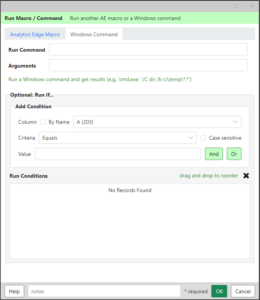 [Windows computers only] this options lets you run Windows programs as part of your Analytics Edge macro. Note: to run a Windows command, use the filename cmd.exe and start the arguments with /C so the command window will run and terminate.
[Windows computers only] this options lets you run Windows programs as part of your Analytics Edge macro. Note: to run a Windows command, use the filename cmd.exe and start the arguments with /C so the command window will run and terminate.
Optional: Run If…
Set criteria to determine if the macro/command will be run or not. At least one row in the current data must pass all of the criteria.
ADD CONDITION
Column – select a column by column letter position (optionally by Name).
Criteria – select a filter criteria or test to use. For text columns, optionally check Case sensitive to match upper and lower case letter exactly.
Value – enter a value to use for the filter test.
And – add the filter rules (Column, Criteria and Value) to the list using AND logic, meaning both this rule in addition to a previous rule entered are required to cause a match.
Or – add the filter rules (Column, Criteria and Value) to the list using OR logic, meaning either this rule or a previous rule entered will cause a match.