 This Analytics Edge wizard is used to compare the current table with another, computing the difference between matching rows.
This Analytics Edge wizard is used to compare the current table with another, computing the difference between matching rows.
Add a New Column
This option is used to create a new column containing the comparison between a specific column in the current table with the reference table.
New Column Name – Enter a title for the new column to be created.
Compare Column – Select a column in the current table.
Compare To
Worksheet – Select a worksheet or previously saved table from the drop down list. The worksheet must be in the same workbook, and data must start in cell A1 with a header row. If you want to use a table in memory, use Table Name to create the reference.
Align Data – align the rows between the two tables by the values in selected columns or by the row numbers.
Select Key Columns – choose which columns to use to align the data between the tables. Optionally ignore case and/or ignore spaces when doing the comparison.
Comparison – Select the operation to use in the comparison.
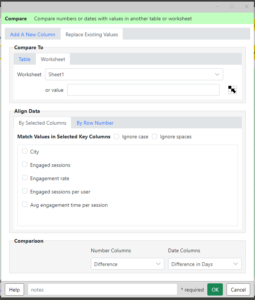 Replace Existing Values
Replace Existing Values
This option tab replaces the numbers and dates in the table with the calculated comparisons.
Compare To – select a worksheet or previously named table from the drop down list. The worksheet must be in the same workbook, and data must start in cell A1 with a header row. If you want to use a table in memory, use Table Name to create the reference.
Align Data – align the rows between the two tables by the values in selected columns or by the row numbers.
Select Key Columns – choose which columns to use to align the data between the tables. Optionally ignore case and/or ignore spaces when doing the comparison.
Comparison – where both tables have matching values in the key columns, compare the values of the remaining number and date columns using the selected options. No Change can be selected if you only want to compare the number or date columns.
Related: Using the Compare Function