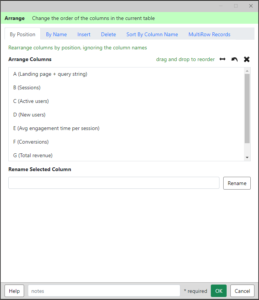 Arrange and/or rename the columns in a table.
Arrange and/or rename the columns in a table.
Typically used to change the column order or names for a report. It can also be used to make column names consistent with other tables so that comparison functions like Compare, Match, or Combine can recognize matching columns.
Blog article: Using the Arrange Function
By Position
Use this option to rearrange the columns based on the original column positions (Excel columns A, B, C, etc). Drag and drop entries to reorder the list. Icons are provided to reverse the list, reset it, or delete selected entries.
Rename – select a column in the list, then enter a new column name in the text box and click the button to assign a new name to the selected column.
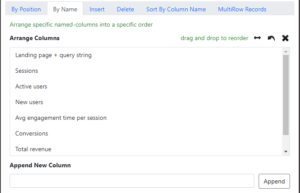 By Name
By Name
Use this option to rearrange the columns based on the names of the columns. Drag and drop entries to reorder the list. Icons are provided to reverse the list, reset it, or delete selected entries.
Append New Column – enter a new column name in the text box and click the button to create a new column. It will be inserted following the selected column. This can be used to force certain columns in a report even if the source data may not contain those columns.
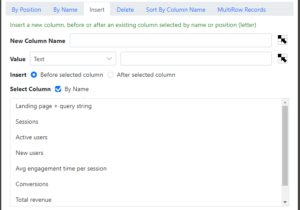 Insert Column
Insert Column
Use this option to insert a new column filled with specific text, a number or a date.
New Column Name – the title for the new column. You can use the button at the end to get an Excel cell reference to get the value.
Value – select whether the new column will be a text, number or date column, as well as set the value to fill it with. The button at the end can be used to get an Excel cell reference to get the value.
Insert – insert the new column before or after the selected column.
Select Column – select the column to position the new column.
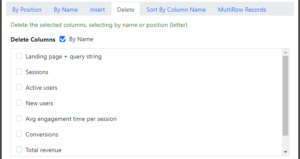 Delete Column
Delete Column
Use this option to delete one or more columns in the current table.
Delete Column – select one or more columns to be deleted by name or by position (letter).
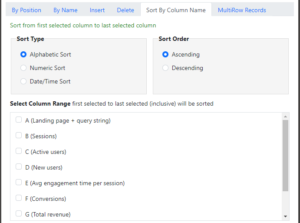 Sort by Name
Sort by Name
Use this option tab to reorder the columns by the names of the columns themselves.
Sort Type – Select whether to sort alphabetically, numerically, or by date/time order. Date/Time sorting will automatically recognize several date formats depending on the locale settings of your computer.
Sort Order can be selected as ascending or descending.
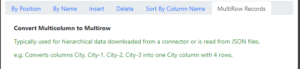 MultiRow Records
MultiRow Records
Downloads and file imports will typically create one row per record, but if a record contains multiple items, like a phone number, they may be loaded into separate columns. This function will align columns with the same name (but having -1, -2, -3 endings), but will result in multiple rows for a single record.