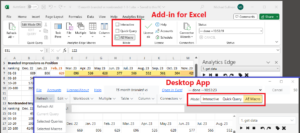 Available only for connector queries, selecting this option targets a new, refreshable query to be written to the selected worksheet/cell. After the query runs you will be presented with optional Quick Functions wizard. Intermediate results are visible in the ‘ᴁ Step Results’ worksheet behind the wizard. When you are ready, click the Write to Worksheet button to write the results to the originally selected worksheet/cell location.
Available only for connector queries, selecting this option targets a new, refreshable query to be written to the selected worksheet/cell. After the query runs you will be presented with optional Quick Functions wizard. Intermediate results are visible in the ‘ᴁ Step Results’ worksheet behind the wizard. When you are ready, click the Write to Worksheet button to write the results to the originally selected worksheet/cell location.
Select a Starting Cell
You can place a query anywhere on any regular sheet in the workbook. The query results will be written to this location, and any previous table (contiguous block of data) of results at that location will be cleared.
If you are planning to use the data as a reference or if there will be a lot of data, it is best to locate the data at cell A1 of a separate worksheet.
Select a Connector Function
Quick Queries must start with a connector function. When you complete the query, the resulting data will appear in a ‘ᴁ Step Results’ temporary (green) worksheet, and the Quick Functions wizard will open.
Quick Functions
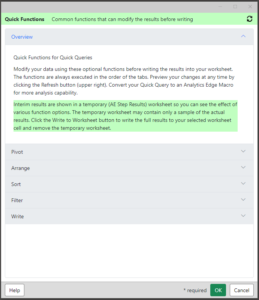 Data downloaded from connectors can often need a little manipulation for reporting, so a few common functions are provided in the Quick Functions wizard. If you are happy with the data as-is, simply click the OK button to write the results to your selected sheet cell.
Data downloaded from connectors can often need a little manipulation for reporting, so a few common functions are provided in the Quick Functions wizard. If you are happy with the data as-is, simply click the OK button to write the results to your selected sheet cell.
The Pivot, Arrange, Sort, Filter and Write sections allow you to make changes to the downloaded data, showing the intermediate results in the ‘ᴁ Step Results’ sheet as you go.
If you need more control over the transformations than what is offered, select the ones you can and save the query, then convert the Quick Query into a Macro from the Edit menu.