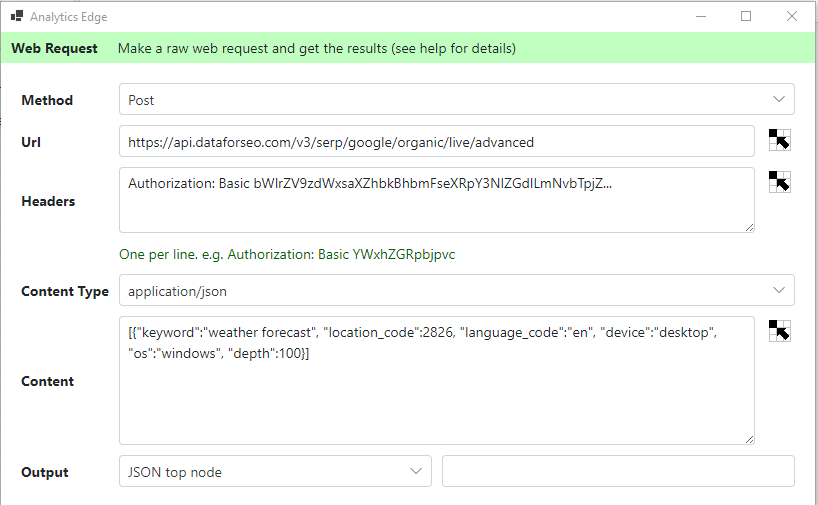Analytics Edge makes it easy to get your data into your spreadsheet. You can place multiple queries anywhere in your workbook. More
Helpful Articles (filter at right)
2 Help Resources Available
The Analytics Edge help site has plenty of resources available for learning and assistance with reporting. This article explains what is available and highlights the ‘account not found’ problem people experience when sharing workbooks. More
Account Deletion
To delete a saved account from Analytics Edge products, open the Accounts wizard for the service/connector involved, select the saved account from the list, and click the delete button. More
Account Reference Names
Analytics Edge takes account security very seriously. When you use the add-in or one of the connectors to access one of your accounts, the product will encrypt a security token and save it to your computer. You will be asked for an account reference name for this token. More
Combining Google Search Console And Google Analytics Data
Easily combine data from Google Search Console with Google Analytics 4 — Analytics Edge makes it easy. More
Error: Account not found. Check Account wizard
This error usually occurs when you share workbooks with coworkers, or after a computer move or rebuild. Analytics Edge stores a reference to the account in the workbook, but the actual security tokens are stored on your computer. More
Error: Invalid/missing dates
This error usually occurs when the cells you referenced in a query have moved or the contents are changed. Analytics Edge connectors offer the ability to use cell references for the dates, but the references can get out of alignment if you add rows or columns in the worksheet, or if you renamed the worksheet. More
Google Analytics and Search Console data for Power BI
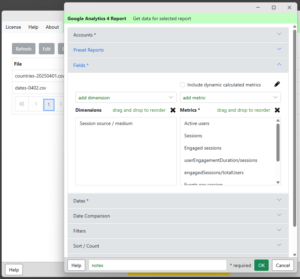 Power BI can use CSV or Excel files as a data source and Analytics Edge can automate the refresh of those files. This combination provides a few benefits over the typical cloud-based connector solutions like Windsor.ai or Supermetrics: More
Power BI can use CSV or Excel files as a data source and Analytics Edge can automate the refresh of those files. This combination provides a few benefits over the typical cloud-based connector solutions like Windsor.ai or Supermetrics: More
Google Search: ABCD Categorization Report
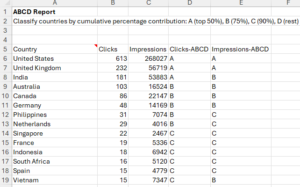 When you are looking for a simple way to categorize items, a simple technique is to use cumulative percentage contribution, which is commonly used to demonstrate the Pareto Principle (80/20 rule). In this case, we create 4 simple categories, A, B, C, and D, that each correspond to a percentage. More
When you are looking for a simple way to categorize items, a simple technique is to use cumulative percentage contribution, which is commonly used to demonstrate the Pareto Principle (80/20 rule). In this case, we create 4 simple categories, A, B, C, and D, that each correspond to a percentage. More
Google Search: Active Pages Report
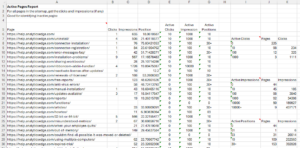 Google Search Console can only report about pages that appeared in search, but your sitemap contains all the pages on your site. This report combines the two to show which pages are active in search, and those that aren’t. It also summarizes how many pages had zero clicks and zero impressions as well as in various positions. More
Google Search Console can only report about pages that appeared in search, but your sitemap contains all the pages on your site. This report combines the two to show which pages are active in search, and those that aren’t. It also summarizes how many pages had zero clicks and zero impressions as well as in various positions. More
Google Search: Brand vs NonBrand Weekly Report
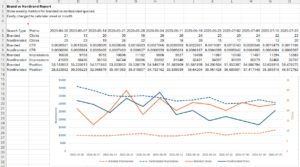 This report combines branded and non-branded Google search results into a single table for easy comparison charting, pulling data from the Google Search Console API with Analytics Edge. It demonstrates how Analytics Edge makes multiple data transformations simple so you can quickly get the data in the format you want. More
This report combines branded and non-branded Google search results into a single table for easy comparison charting, pulling data from the Google Search Console API with Analytics Edge. It demonstrates how Analytics Edge makes multiple data transformations simple so you can quickly get the data in the format you want. More
Google Search: Cannibalization Report
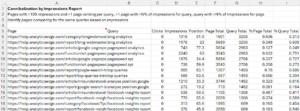 This report shows pages that are competing for clicks (or impressions) for the same query. When there are multiple pages with similar content appearing for the same query, they can ‘cannibalize’ each other, reducing their effectiveness in search. More
This report shows pages that are competing for clicks (or impressions) for the same query. When there are multiple pages with similar content appearing for the same query, they can ‘cannibalize’ each other, reducing their effectiveness in search. More
Google Search: Causal Impact Report
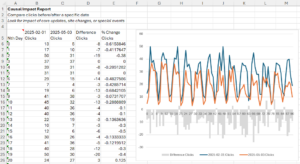 What happened to Google Search performance before and after an event? Analytics Edge makes it easy to compare 2 date ranges in Google Search. This report shows a very simple example. More
What happened to Google Search performance before and after an event? Analytics Edge makes it easy to compare 2 date ranges in Google Search. This report shows a very simple example. More
Google Search: Classify Pages Report
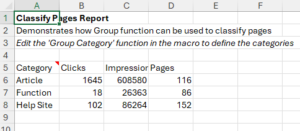 This report shows how easy it is to classify or categorize a group of web pages with Analytics Edge and compare the search performance of each group. More
This report shows how easy it is to classify or categorize a group of web pages with Analytics Edge and compare the search performance of each group. More
Google Search: CTR Yield Curve Report
 Plotting click-through-date against position lets you confirm the effect of position on your content’s performance in search. This Analytics Edge report shows you both how CTR changes with position, but also how the keyword count varies as well. More
Plotting click-through-date against position lets you confirm the effect of position on your content’s performance in search. This Analytics Edge report shows you both how CTR changes with position, but also how the keyword count varies as well. More
Google Search: Directory Summary Report
 This Analytics Edge report quickly summarizes the Google Search Analytics performance of your website by the primary subdirectory. More
This Analytics Edge report quickly summarizes the Google Search Analytics performance of your website by the primary subdirectory. More
Google Search: Find Content Decay Report
 This Analytics Edge report quickly surfaces content that significantly dropped in search performance over the past month. More
This Analytics Edge report quickly surfaces content that significantly dropped in search performance over the past month. More
Google Search: First Found Date Report
 This Analytics Edge report lets you see how new content is performing in Google search, or when old content starts appearing again. More
This Analytics Edge report lets you see how new content is performing in Google search, or when old content starts appearing again. More
Google Search: Pages Lifespan Report
 How many pages appear in search vs how many days do they appear — i.e. their lifespan in search? This Analytics Edge report answers the question. More
How many pages appear in search vs how many days do they appear — i.e. their lifespan in search? This Analytics Edge report answers the question. More
Google Search: Pages Not In Sitemap Report
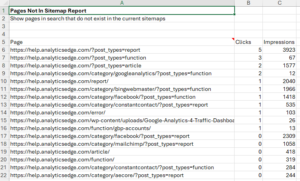 This Analytics Edge report shows the pages on your site that appear in Search Analytics reports even though they are not in your sitemaps. More
This Analytics Edge report shows the pages on your site that appear in Search Analytics reports even though they are not in your sitemaps. More
Google Search: Pages Per Day Report
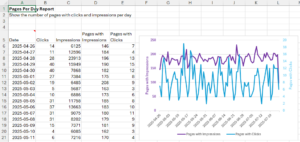 How do the number of pages appearing in search change over time? What about just the number of pages with clicks? This Analytics Edge report shows it all. More
How do the number of pages appearing in search change over time? What about just the number of pages with clicks? This Analytics Edge report shows it all. More
Google Search: Unique Queries Per Page Report
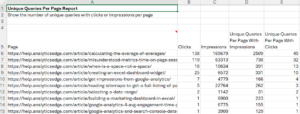 This Analytics Edge report shows how many unique queries were associated with your page in Google Search. It also shows how many actually led to clicks. More
This Analytics Edge report shows how many unique queries were associated with your page in Google Search. It also shows how many actually led to clicks. More
Misunderstood Metrics: GA 4 Time on Page / Session Duration
Time on page and session duration are old metrics from the early days of web analytics. You can find the equivalent in Google Analytics 4, but I don’t recommend using them as they are fundamentally flawed as explained below. User engagement is what you should be focusing on in today’s web metrics, so User engagement/Total users is the preferred measure.
Analytics Edge makes a no-code automation add-in for Microsoft Excel.
Download data from Google Analytics, pivot, filter, sort, combine, and more
without formulas or finicky AI; just simple wizards with one button refresh.
learn more…
Add this calculated metric to your property so you can include it in your reports.
Use Web Request Function To Query DataForSEO API
This article shows how to use the Analytics Edge ‘Web Request’ function to make an API query, using the DataForSEO API as an example (a free trial of the API is available). The same approach can be used for other API’s that use simple authentication schemes.
Using the Repeat Macro Function
The Repeat Macro function in Analytics Edge lets you cycle through a list of items, repeating the rest of the Analytics Edge macro for each line in the source list. This article shows you how to use it. More
Using the Run Macro Function
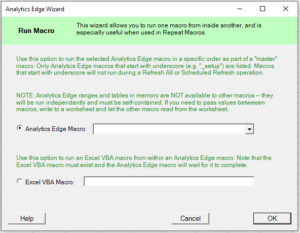 The Run Macro Function in the Analytics Edge Add-in lets you run other Analytics Edge macro or Excel VBA macros. This would typically be used to create a ‘master’ macro that runs through a specific sequence of other macros. With v7 of the Add-in, you can also trigger Excel VBA macros, which opens the door to running custom VBA code that does things Analytics Edge does not enable. More
The Run Macro Function in the Analytics Edge Add-in lets you run other Analytics Edge macro or Excel VBA macros. This would typically be used to create a ‘master’ macro that runs through a specific sequence of other macros. With v7 of the Add-in, you can also trigger Excel VBA macros, which opens the door to running custom VBA code that does things Analytics Edge does not enable. More
When Is a Space Not a Space?
Trying to replace spaces in your text, or split text by the spaces, but it won’t work? Did you get the text from a web page? Then the ‘space’ is probably not a ‘space’ — it is a ‘non-breaking space’. Here’s how to deal with it. More