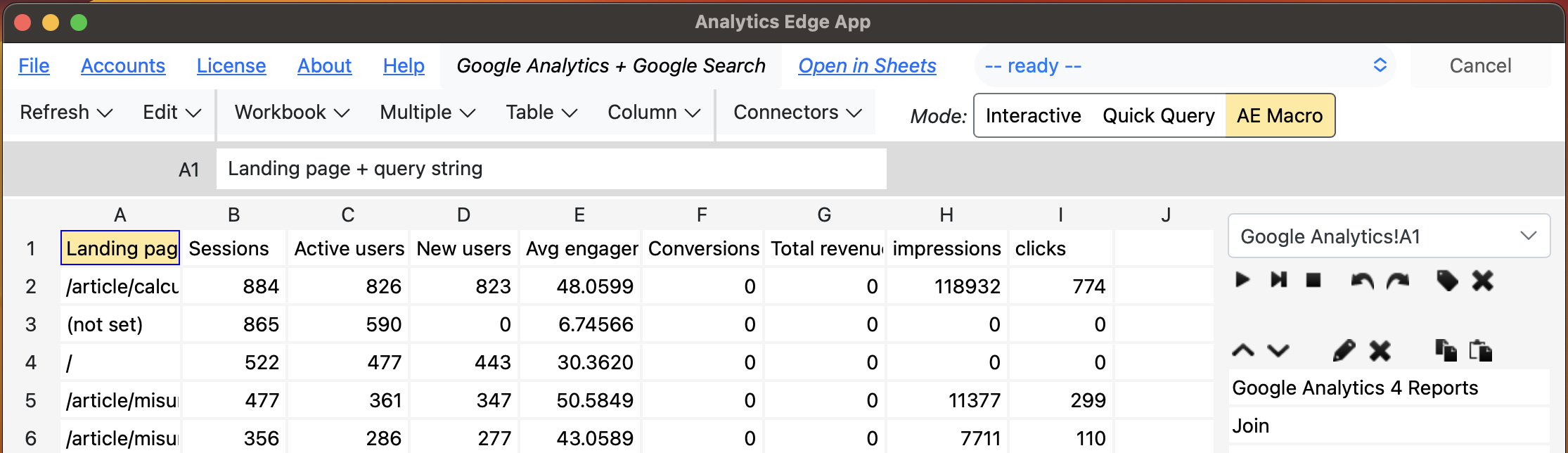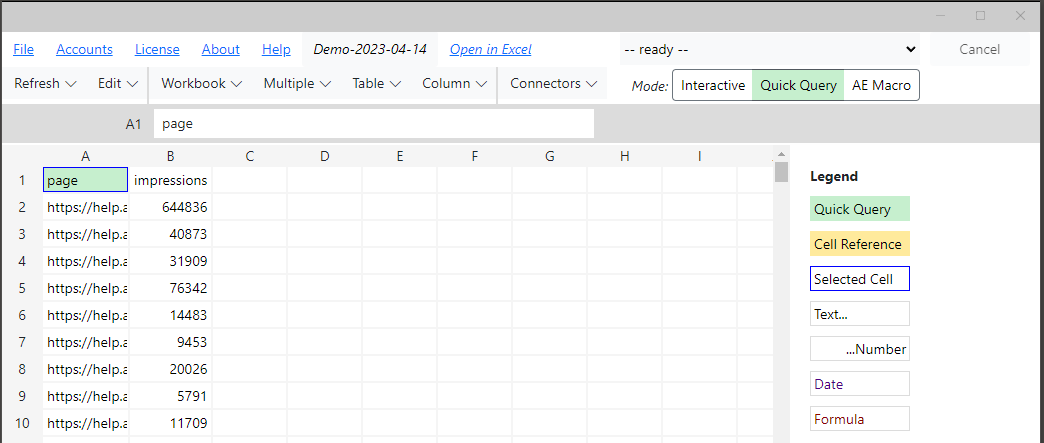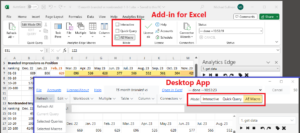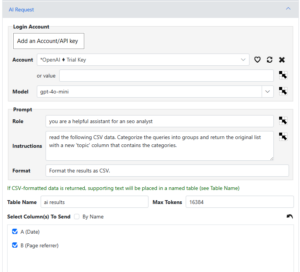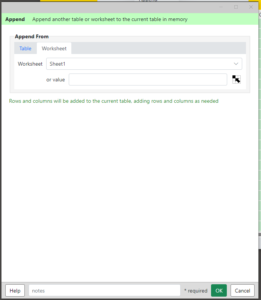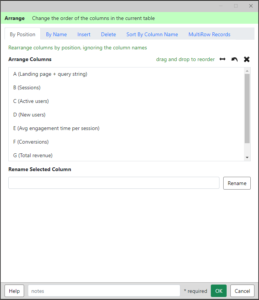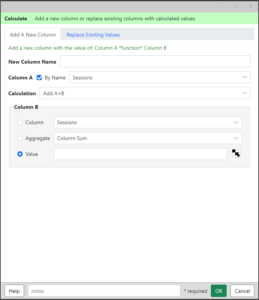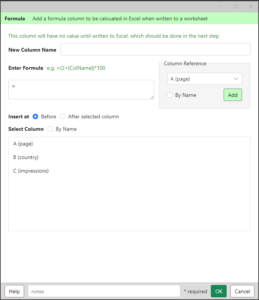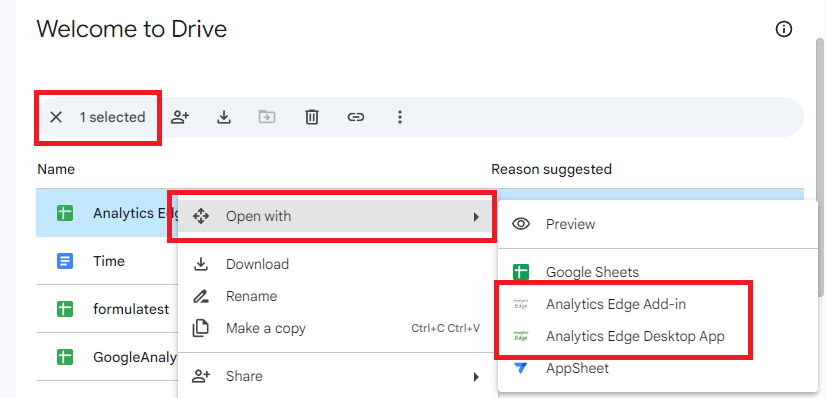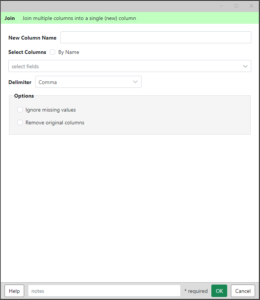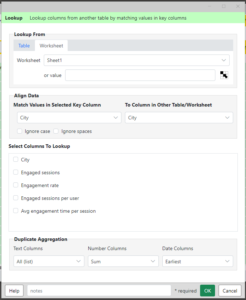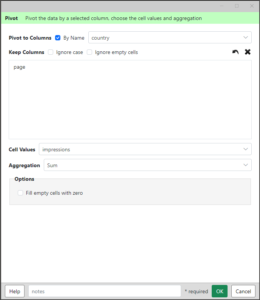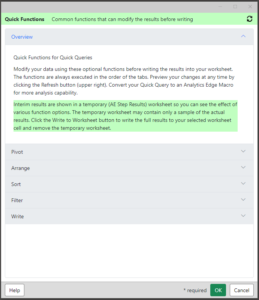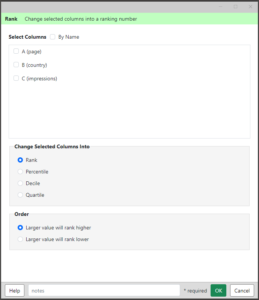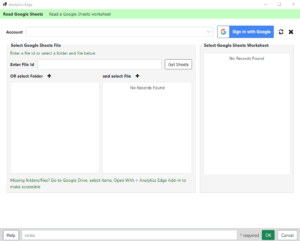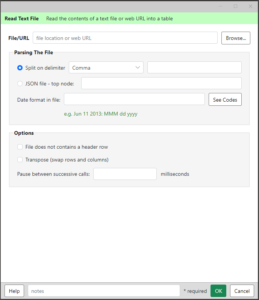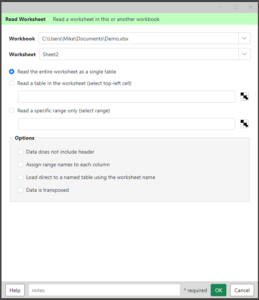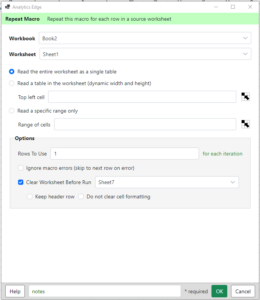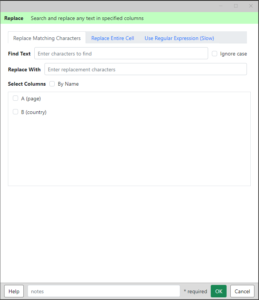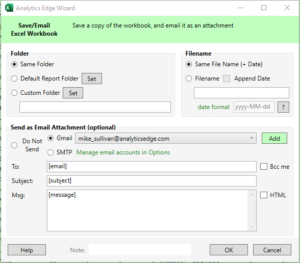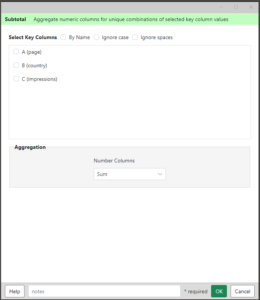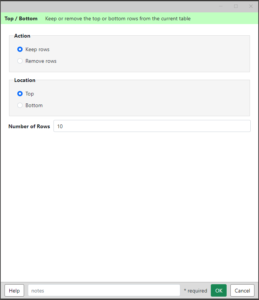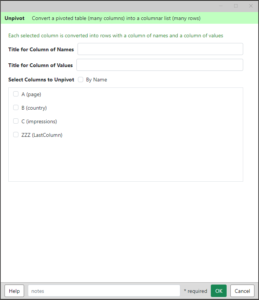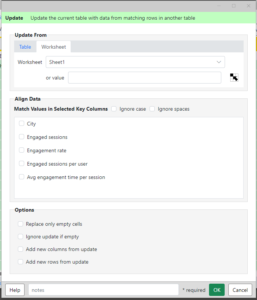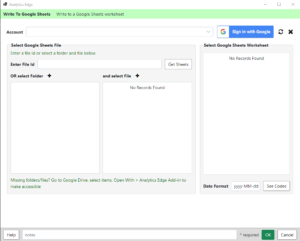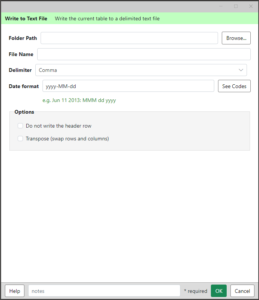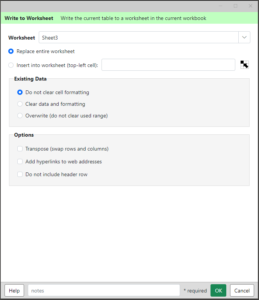How can I help? Email: support@analyticsedge.com
BETA: AnalyticsEdgeTroubleshooter-64bit.exe for 64-bit Excel installations
BETA: AnalyticsEdgeTroubleshooter-32bit.exe for 32-bit Excel installations
The Analytics Edge Add-in for Excel is an add-in for the Windows version of Microsoft Excel that provides spreadsheet report automation tightly intergrated with Excel.