Analytics Edge add-ins supports both 32-bit and 64-bit installations of Excel. Both versions of the add-ins are installed, but only one should be enabled at a time — enable the one that matches your version of Excel.
The installer will automatically determine which version of Excel you have installed, but sometimes it gets that wrong (if you have upgraded or have installed multiple versions). The result is usually an error message about “The file format and extension of…don’t match”:

Answer No — Excel is trying to start the the wrong version of the add-in.
The Fix
To fix the problem, go to the Excel File > Options menu, select Add-ins, then click the Go… button, and uncheck the wrong version of the add-in, and check the right version. Note that the default installation of Excel is 32-bit (an old compatibility decision),even on new 64-bit systems. I strongly recommend you install the 64-bit version of Excel instead.
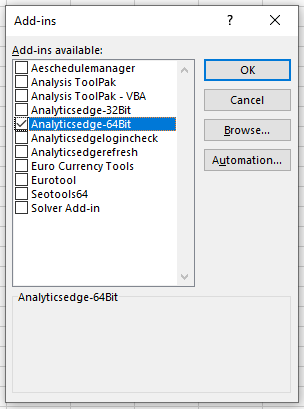
It Won’t Go Away!
If you uncheck the extra components and the errors continue and the entries reappear in the list every time you start Excel, uncheck any other add-in you may have — in particular the Analysis Toolpak – VBA one. Then restart Excel.
That should allow Excel to ‘forget’ the previous settings, and you can reenable the other add-ins if you need them.