If you need to perform a manual installation because the automatic installer does not work or is not appropriate for your environment, follow this procedure. CAUTION: you will need to repeat this procedure every time you upgrade the add-in.
Manual Installation:
0. Prerequisite: Microsoft .NET Windows Desktop Runtime 8.0.10 (64-bit) (32-bit)
1. Download the file AnalyticsEdgeAddin-11-30-0.zip file for the Core Add-in.
2. Unblock the downloaded zip file – right click and open Properties on the file
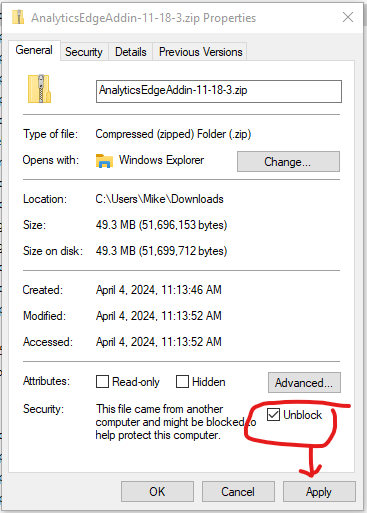
3. Extract the files to a folder on your hard drive (right-click and select Extract All… from the pop-up menu). If you want to share the add-in with other users of the computer, make sure to put the files into a folder that all users can access. DO NOT use the Program Files or Program Files (x86) folders — Windows protects these folders.
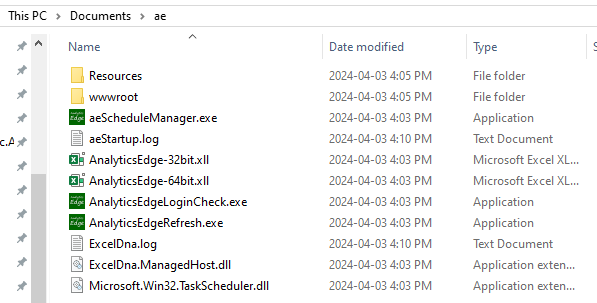
4. Open Microsoft Excel
5. Open the Excel Options (File – Options) dialog.
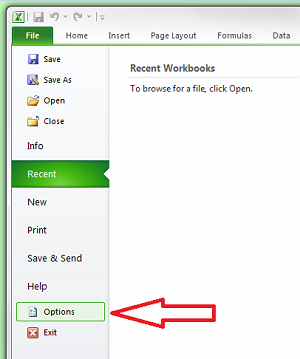
6. Select Add-ins and click the Go… button
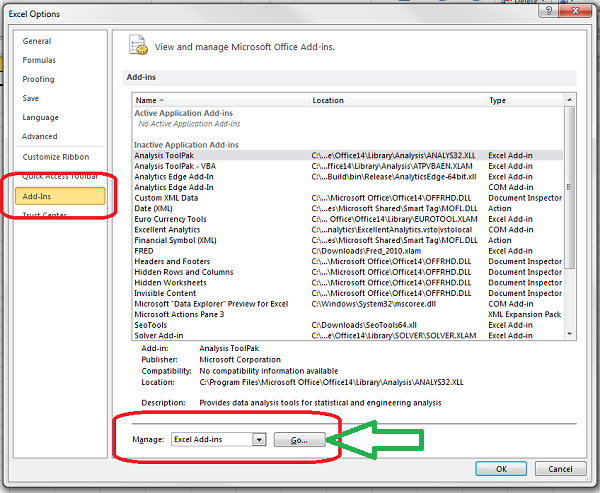
7. Click the Browse… button. If you used the default installation folder, you should see the Analytics Edge Add-in listed already – just check the entry and click OK.
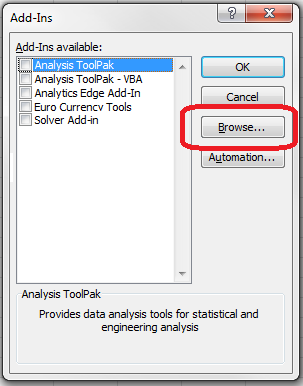
8. Locate the files you unzipped in step 2 and select the version of the add-in you want (AnalyticsEdge-32bit.xll or AnalyticsEdge-64bit.xll ). NOTE: only one version will work depending on your installed Excel version (32-or-64 bit) — If one does not work, try the other.
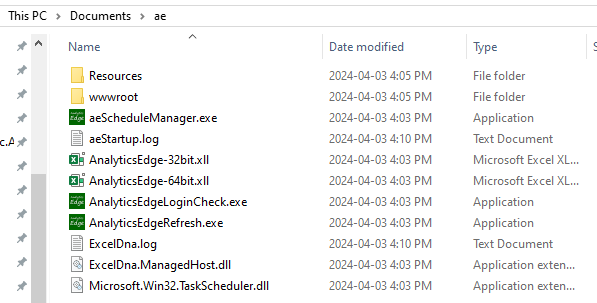
9. Click Open, and click OK to close the dialog.
The Analytics Edge ribbon should now appear when you open Excel.