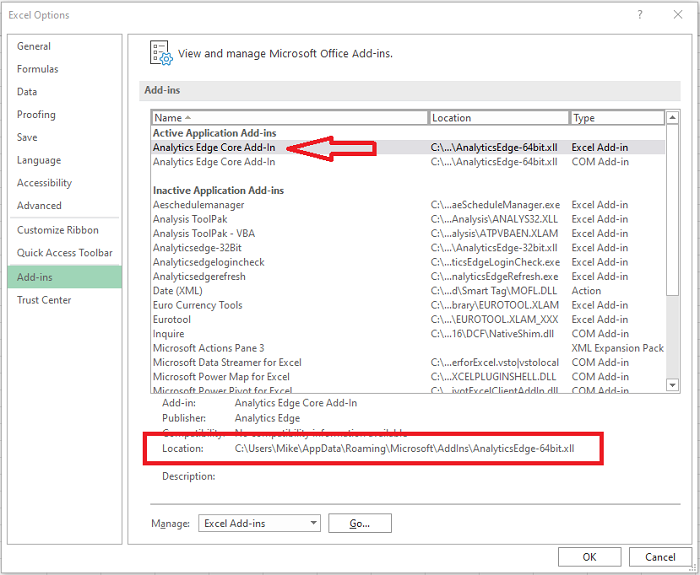To install the Analytics Edge Add-in for Excel on your Windows PC, simply download and run the installer. If you experience problems, you can do a manual installation from a ZIP file. Open Excel, and you should see a new ribbon group labelled ‘Analytics Edge’.
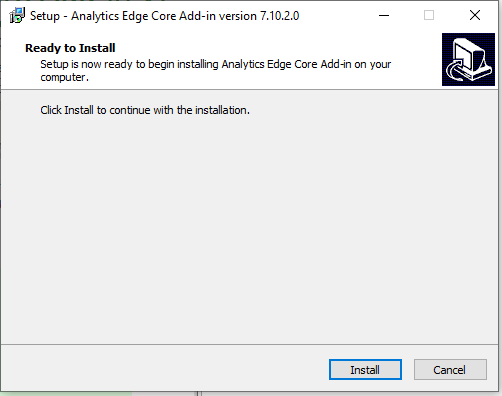
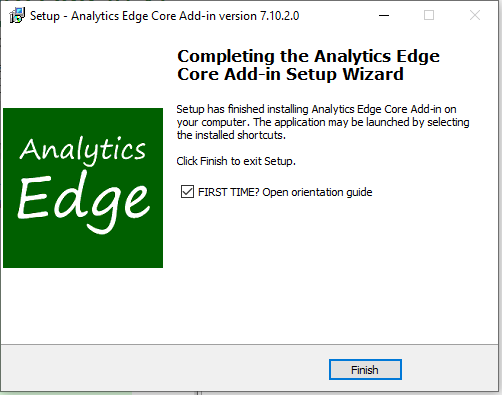
The Default Installation Folder
If you want to find the folder that the installer uses, open the Windows File Explorer and type %appdata% in the address bar.
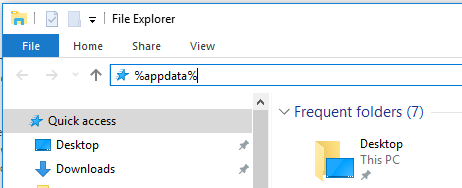
Then navigate to AppData > Roaming > Microsoft > Addins. This is the default installation folder.

Existing Installation Folder
If the add-in is already installed and you are trying to upgrade the installation, first open the File > Options > Excel Add-ins dialog and select the existing add-in. The installation folder will appear at the bottom of the dialog: