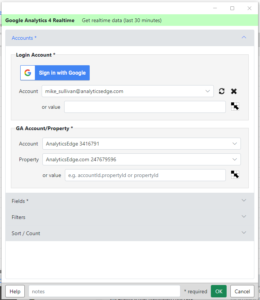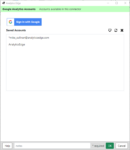 The Accounts wizard is used to manage saved Google Analytics accounts for use by the connector. For security reasons, Analytics Edge stores your account information in an encrypted file on your computer, not in the workbook. Accounts are stored using Reference names, and the queries in your workbooks use a Reference name to identify which account to use. More
The Accounts wizard is used to manage saved Google Analytics accounts for use by the connector. For security reasons, Analytics Edge stores your account information in an encrypted file on your computer, not in the workbook. Accounts are stored using Reference names, and the queries in your workbooks use a Reference name to identify which account to use. More
Function Wizards (filter at right)
GA4 Realtime Report
Google Analytics – Account Information
 The Account Information wizard of the Google Analytics connector allows you to get listing of the saved accounts and the Google Analytics properties available in them. More
The Account Information wizard of the Google Analytics connector allows you to get listing of the saved accounts and the Google Analytics properties available in them. More
Google Analytics 4 Report
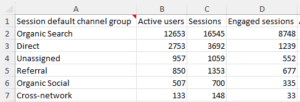 The GA 4 Reports wizard of the Google Analytics connector allows you to get a custom report for your GA property. More
The GA 4 Reports wizard of the Google Analytics connector allows you to get a custom report for your GA property. More
MultiChannel Funnel Report – Google Analytics
This wizard is provided to enable deprecated Multi Channel Funnel queries for Universal Analytics.
UA Analytics Report – Google Analytics
This wizard is provided to enable deprecated Universal Analytics queries.