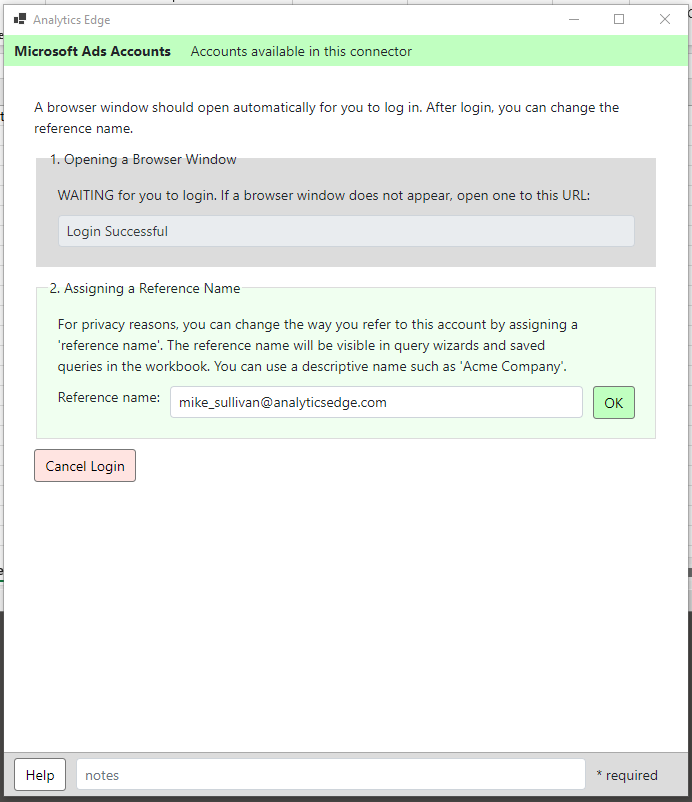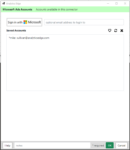 The Accounts wizard is used to manage saved Microsoft Ads accounts for use by the connector. For security reasons, Analytics Edge stores your account information in an encrypted file on your computer, not in the workbook. Accounts are stored using Reference names, and the queries in your workbooks use a Reference name to identify which account to use.
The Accounts wizard is used to manage saved Microsoft Ads accounts for use by the connector. For security reasons, Analytics Edge stores your account information in an encrypted file on your computer, not in the workbook. Accounts are stored using Reference names, and the queries in your workbooks use a Reference name to identify which account to use.
Accounts
Sign in with Microsoft– add a new account to the connector.
- optional email address – if you want to log into an account other than your default Microsoft account, enter the email address before you click the Sign in with Microsoft button.
Saved Accounts – a list of account credentials saved on your computer. Select an entry, then you can:
- Favorite – tags the account as the preferred account to use for new queries. The account reference name will appear with an asterisk at the beginning.
- Refresh – update the saved security credentials by logging in again and refreshes the saved security credentials.
- Delete – remove the saved security credentials from your computer. Note that any queries that used the reference name will be unaffected, but they will return an ‘Account not found’ error.
Adding an Account
When adding a new account, the wizard will change and a browser window should open.
If the browser window does not open, copy the URL link from the wizard to a new browser window.
You will be prompted to login to your account and authorize access. Accept (check if necesssary) all permissions offered, or the connector will not work.

After completing the authorization process, you can close the browser window and return to the wizard, which has changed to allow you to enter a ‘Reference name’ for your account credentials.
Although your account email might be suggested for the reference name, you can change it to protect your privacy — reference names are saved in the workbooks as part of the query, and can be visible to other workbook users.