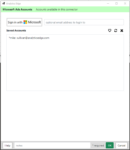 The Accounts wizard is used to manage saved Microsoft Ads accounts for use by the connector. For security reasons, Analytics Edge stores your account information in an encrypted file on your computer, not in the workbook. Accounts are stored using Reference names, and the queries in your workbooks use a Reference name to identify which account to use. More
The Accounts wizard is used to manage saved Microsoft Ads accounts for use by the connector. For security reasons, Analytics Edge stores your account information in an encrypted file on your computer, not in the workbook. Accounts are stored using Reference names, and the queries in your workbooks use a Reference name to identify which account to use. More
Function Wizards (filter at right)
Customers – Microsoft Ads
The Customers wizard of the Microssoft Ads connector allows you to get a listing of the customers available to a selected login account. More
Reports – Microsoft Ads
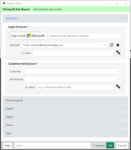 The Reports wizard of the Microsoft Ads connector allows you to get a report of the performance of your ads. More
The Reports wizard of the Microsoft Ads connector allows you to get a report of the performance of your ads. More