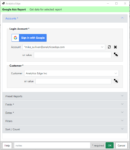 The Ads Reports wizard of the Google Ads connector is used to report the performance of your Google campaigns and ads.
The Ads Reports wizard of the Google Ads connector is used to report the performance of your Google campaigns and ads.
Accounts Tab
Sign in with Google – add a new account to the connector.
Accounts – select a saved account to use for this query.
- Refresh – update the saved account credentials by logging in again.
- Delete – remove the account from your computer.
- or value – enter an account reference name or a cell reference to it. A cell reference button is included to assist.
Customer – select the customer for the report.
- or value – enter an account reference name or a cell reference to it. A cell reference button is included to assist.

Preset Reports
To quickly select dimensions, metrics, dates adn filters for common reports, click on a report entry.

Fields Tab
Based on Resource – Google Ads reports are based on resources, and the fields available will change depending on the resource selected.
Dimensions / Metrics – click on ‘add dimension’ or ‘add metric’ to select dimensions or metrics for the report. Start typing to filter the list. Fields marked -incompatible- cannot be included with the already-selected fields.
Drag-and-drop fields in the lists to change the order, or select fields and the X to remove them.
Simple field names are attributes of the resource itself, but you may also be able to select attributes of other resources, represented in the list with the resource plus the field name, e.g. when the resource Ad Group is selected, the campaign name would be shown as ‘»Campaign/Name’.
Update – download the latest dimensions and metrics for the API.

Dates Tab
Select a preset range, or select a date range by specifying 2-of the Start, Duration, or End dates.
Start/End Dates can be specified by selecting a specific date, picking a generic ‘Start/End of’ a period, or enter a value or cell reference to a value.

Filters Tab
Filters can be added by selecting the field, criteria and value, then clicking the Add button.
Entered rules can be rearranged using drag-and-drop, or selected and deleted by clicking the X.
- or value – enter a raw API filter expression, or a cell reference to it. A cell reference button is included to assist. Consult the Google Ads API documentation for assistance.
Note that if you are entering text for LIKE or REGEXP_MATCH filters, the text must be enclosed in single quote characters. Also note that for LIKE statements, the wildcard is a % sign.
Campaign/Name LIKE 'Analytics%'
Sort / Count Tab
Add Sort – sorting rules can be added by selecting a field, then clicking Ascending or Descending.
Entered rules can be rearranged using drag-and-drop, or selected and deleted by clicking the X.
Count – enter a number to restrict the number of rows returned in the query, otherwise all rows will be returned.

