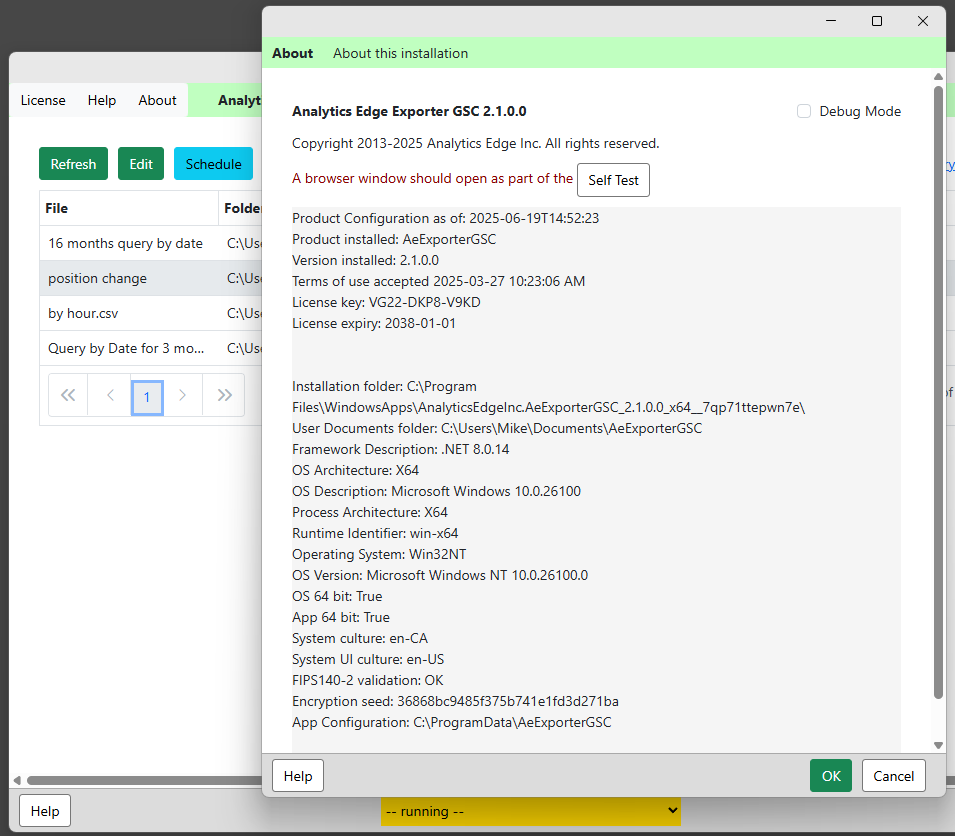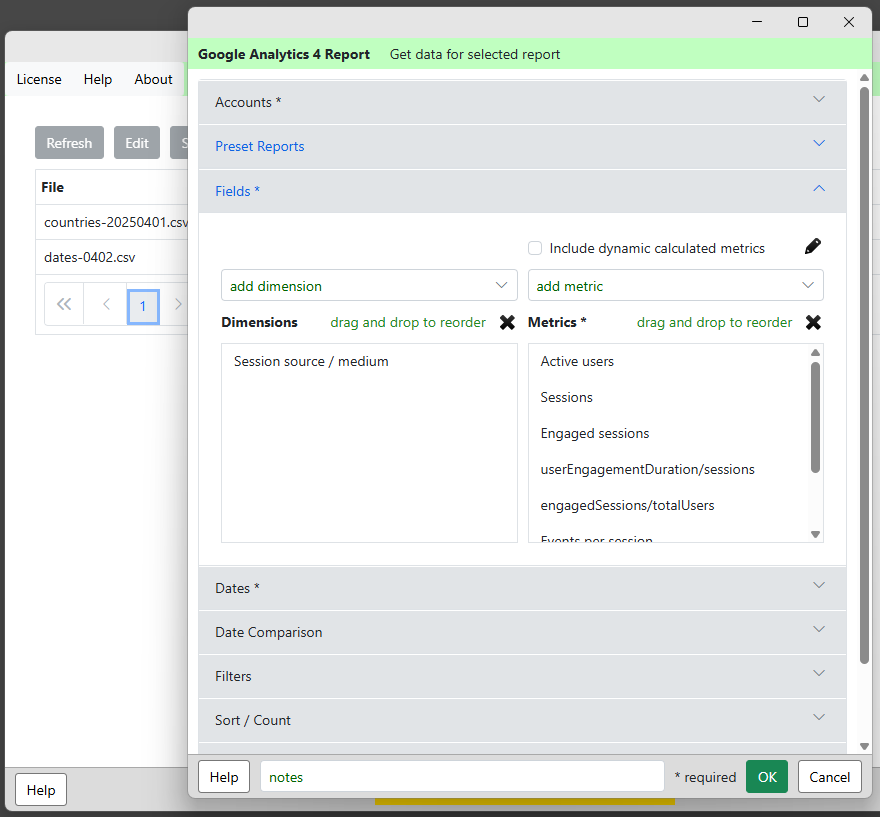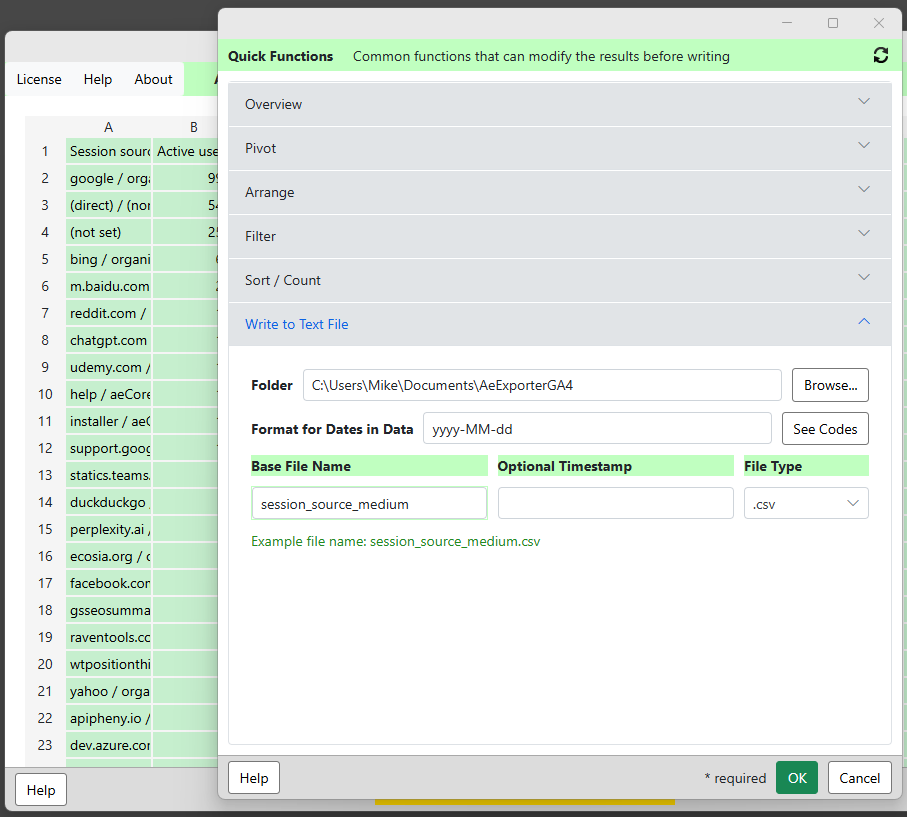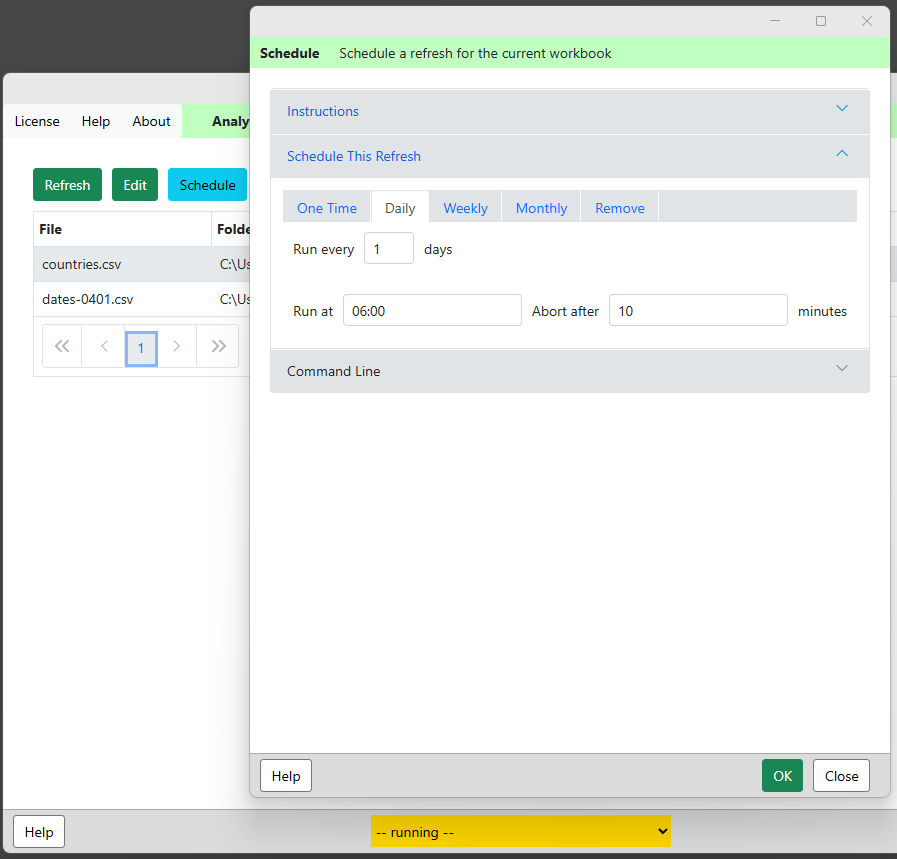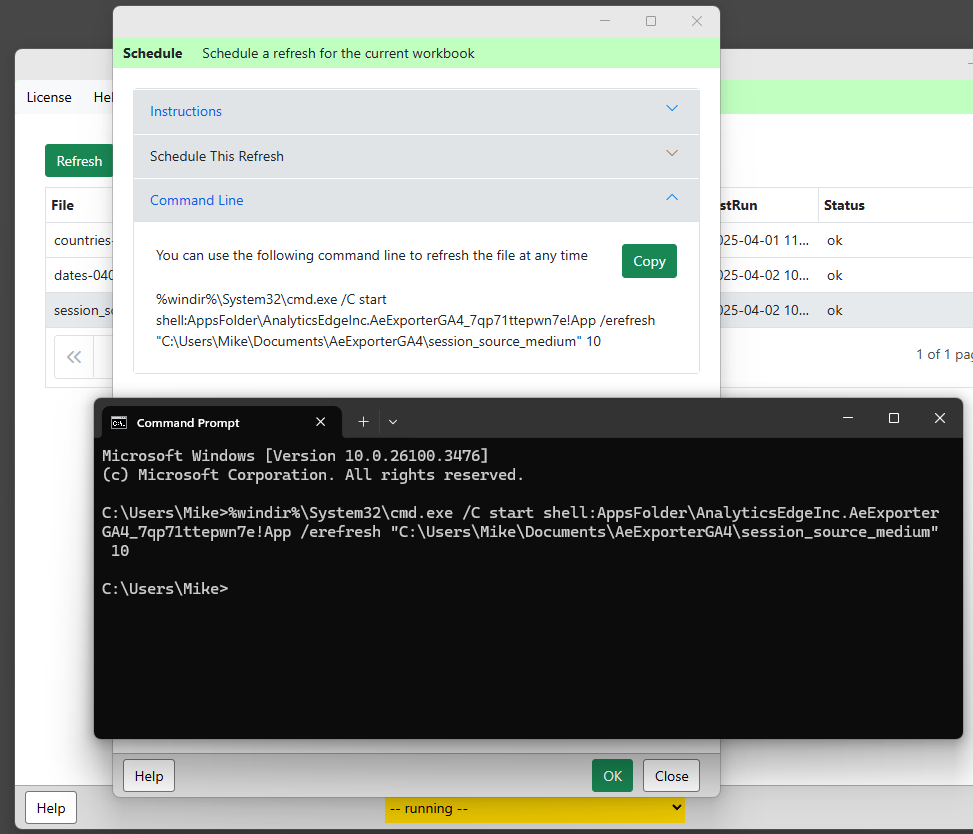The Analytics Edge Exporter products allow you to automate the download of data into simple CSV (comma-separated) or TSV (tab-separated) files that can be imported into virtually any application. There is no programming or knowledge of the APIs required; the query wizards use report-friendly field names and provide a simple, yet powerful capabilities to download and fine-tune your data in report-friendly formats. Download now
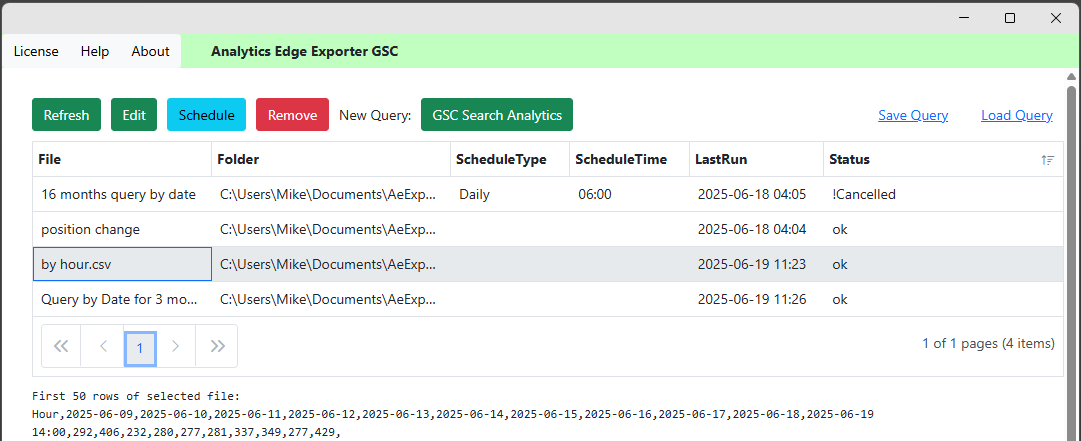
The products are available for Windows and MacOS, and are self-contained applications that make API calls direct from your computer. There are no account or query limits in the product, but the APIs they call do have limits of their own.
After installation, the product must be activated — see Exporter Setup.
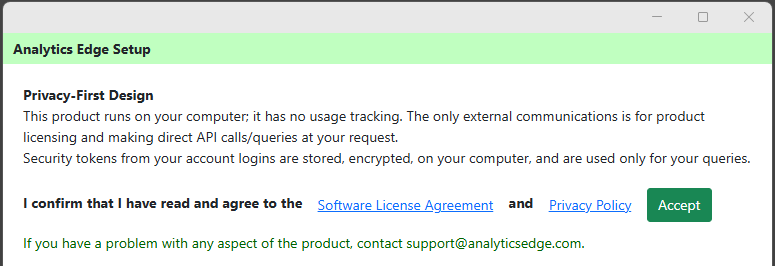
To make a new query, click a new query button. For help with the query, see Google Analytics 4 (GA4) or Search Analytics (GSC).
Once the query is run, the Quick Functions wizard will open allowing you to make some changes before you export the data. The final step of that wizard is to specify the name and type of the file to be used (CSV or TSV).
You can select the files in the list to preview the most recent data downloaded. You can also select a query to Refresh, Edit or Remove it (deletes the saved query, not the file).
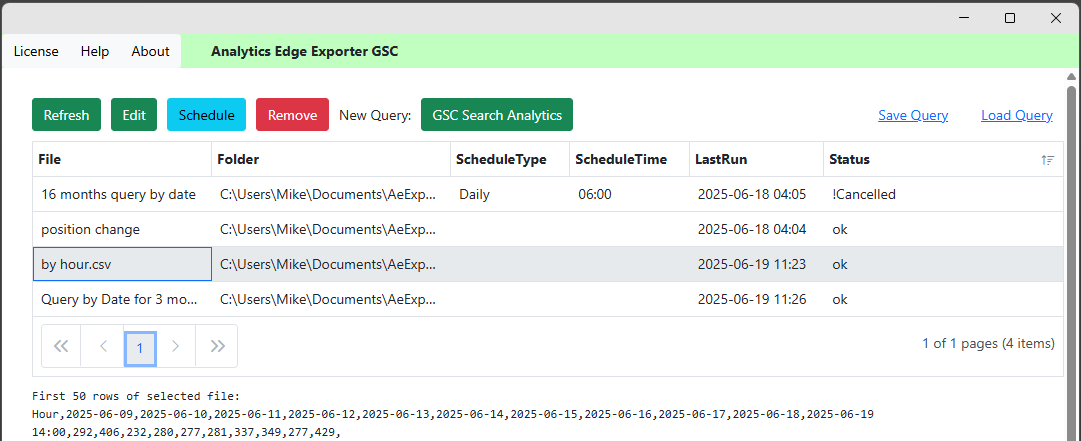
Sharing Queries
The product keeps all of the queries and account information is a secure database, but you can backup or share specific queries by selecting a query, then clicking the Save Query link (upper right). The query will be saved to a text file in the same folder and similar file name.

The file can be loaded, which will create a new query using the same account and query parameters (minus the folder and file name). You can change any of these selections and then save the query with a new folder/file name.
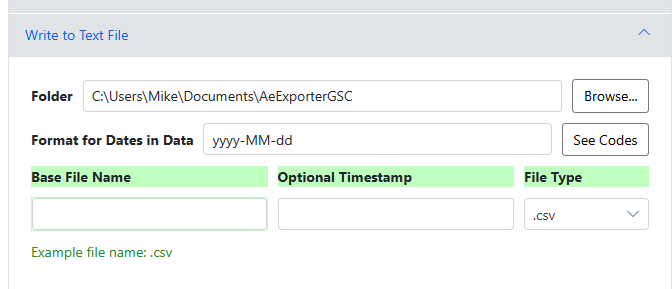
Scheduled Refresh
You can also schedule the refresh to occur on a daily, weekly or monthly basis. Just select the query and click Schedule.
This refresh requires that your computer be on and logged in (screen lock is ok). During refresh, a window will popup showing it is in progress. Do not schedule multiple refreshes to trigger at the same time — the app will attempt to run them in sequence, but there is a chance that one may not run.
The Schedule wizard also includes a Command Line string you can use to trigger a refresh from another program. When the refresh is triggered, it will pop open a window showing it is in progress. Note that there is a timeout value (in minutes) after which the command will exit with an error code.
Need Help?
If you have problems, please open the About panel and send that information to support@analyticsedge.com along with your problem description.