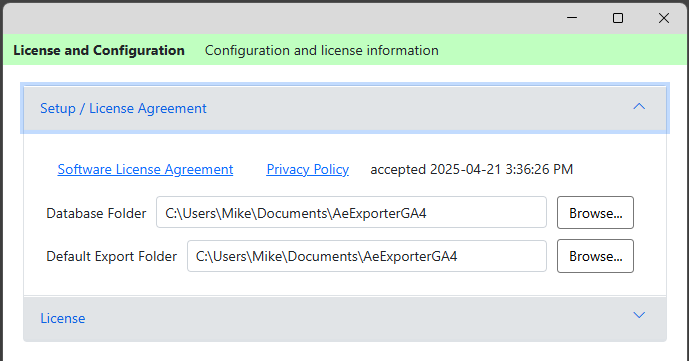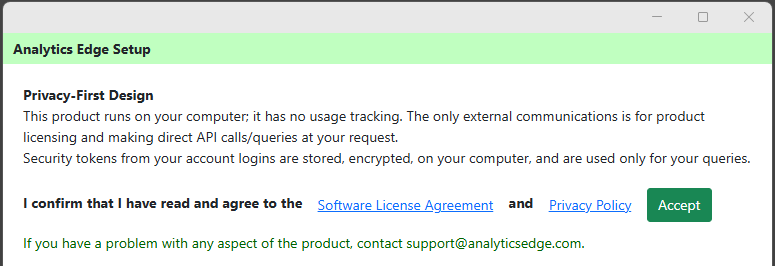The Analytics Edge Exporter products allow you to automate the download of data into simple CSV (comma-separated) or TSV (tab-separated) files that can be imported into virtually any application. There is no programming or knowledge of the APIs required; the query wizards use report-friendly field names and provide a simple, yet powerful capabilities to download and fine-tune your data in report-friendly formats. Download now
More
Function Wizards (filter at right)
Exporter About
This wizard lets you see information about the product installation and allows you to perform a self-test to verify the functionality required for account logins. If you contact support about a probem, please include a copy of this information.
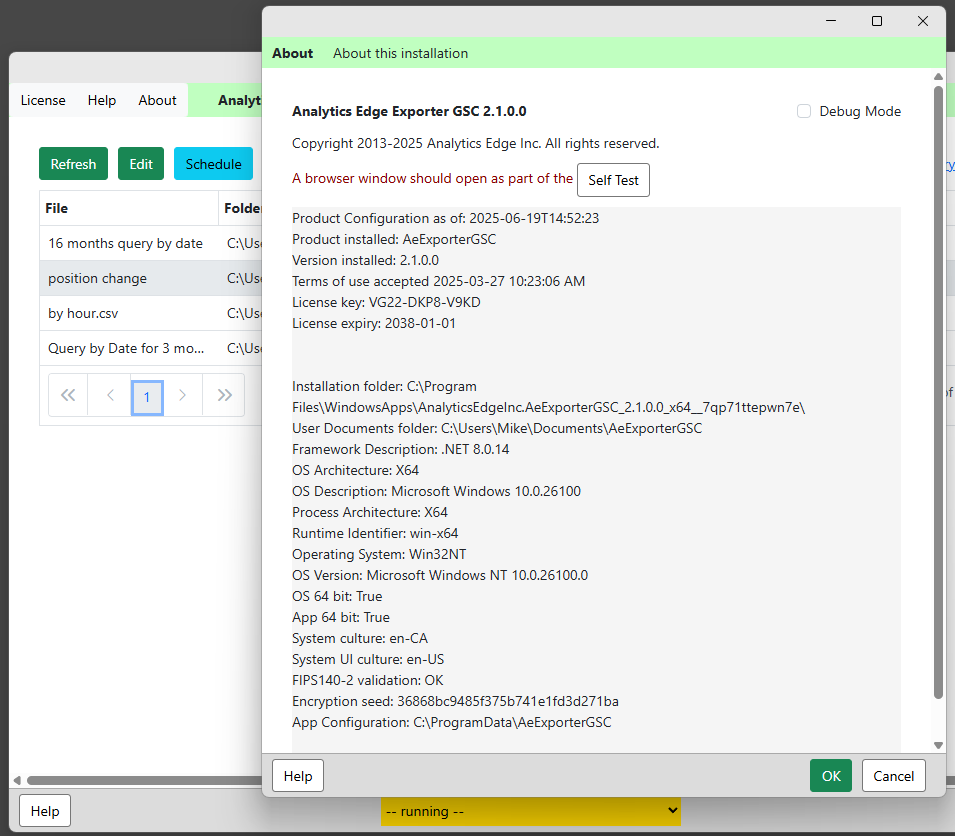
Exporter License
After the product has been activated, you can change the location of the default folders or reactivate the license key after a computer update.
Exporter Quick Functions
Once a query has been made, you can make a few refinements to the data before it is saved. The last function at the bottom is a critical step: specifying the file to be saved. More
Exporter Schedule
You can schedule a query to be automatically refreshed daily, weekly or monthly. You can also run a refresh from a command line. Note that the options differ on MacOS from what is shown below (for Windows).
Exporter Scheduled Refresh Troubleshooting
On Windows Computers
The Analytics Edge Exporter products use the Windows Task Scheduler to trigger refreshes on the schedule you want. You can find the Task Scheduler itself from the Windows start search bar by searching ‘Task Scheduler’.
Exporter-scheduled items are named ‘AeExporter…’ in the list of scheduled tasks. The Description field contains the path to the file that is to be refreshed. Click ‘Properties’ to edit the entry and see the details.

In the properties window, on the Actions tab, click the Edit button to see the command and arguments that will be run — you will need to scroll through the small arguments box to see all of it.

Note that this combination can also been seen in the Exporter’s Schedule wizard in the Command Line section. Confirm the app has the same name — it can change if you update the product.

Copy that command line sequence from the wizard. You can then open a Command Prompt from the Windows start search, and paste the line to test the refresh — the app should pop open and refresh that query (it could be very quick).

You can also remove the ‘/erefresh…’ portion and run that — it should simply open the app.
Troubleshooting
By going through the steps above, you should be able to see if:
1 – the command line can open the app
2 – the command line can refresh the query
3 – the scheduled refresh properties are the same as the command line
Hopefully any problem will become evident and can be corrected at that point.
Other notes to consider:
- your computer must be turned on and logged in for the task scheduler to run properly. Screen lock is ok.
- the file must be accessible to the background command line processes – sometimes network drives or OneDrive/Google Drive/Dropbox synchronized folders may not be available.
Exporter Setup
The setup process for the Analytics Edge Exporter products starts with agreeing to the Software License Agreement and Privacy Policy.