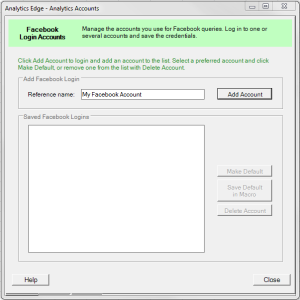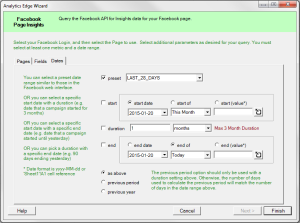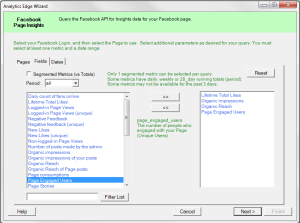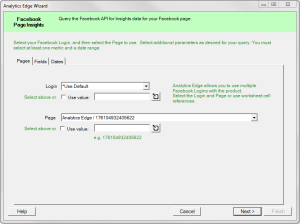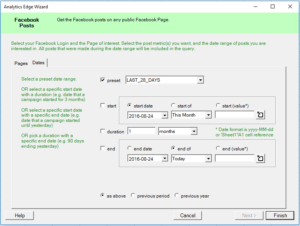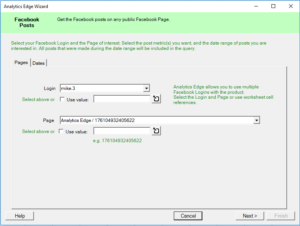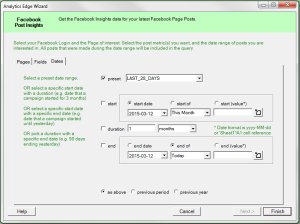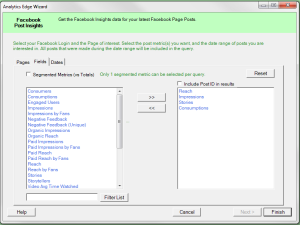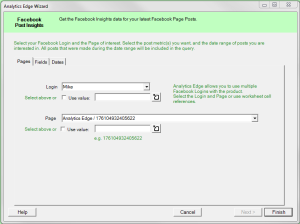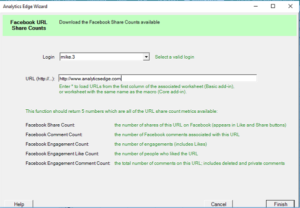The Facebook Insights connector is no longer available.
To get started with the Facebook Insights connector, just add an account, then make your queries! On the Analytics Edge ribbon bar, click the Facebook Insights button and select the Accounts menu item. More