 The Reports wizard of the Bing Webmaster connector allows you to get a variety of reports on the status and performance of your websites.
The Reports wizard of the Bing Webmaster connector allows you to get a variety of reports on the status and performance of your websites.
Accounts
Add an Account/API Key – add a new account to the connector.
Account – a list of saved accounts
- Favorite – mark the current account as the favorite
- Refresh – update the saved security credentials by logging in again and refreshes teh saved security credentials.
- Delete – remove the save security credentials from your computer. Note that any queries that used the reference name will be unaffected, but they will return an ‘Account not found’ error.
- or value – enter an account reference name or a cell reference to it. A cell reference button is included to assist.
Site – pick the website (may not be used for some reports)
- Favorite – mark the current site as the favorite for the selected account
- or value – enter an account reference name or a cell reference to it. A cell reference button is included to assist.
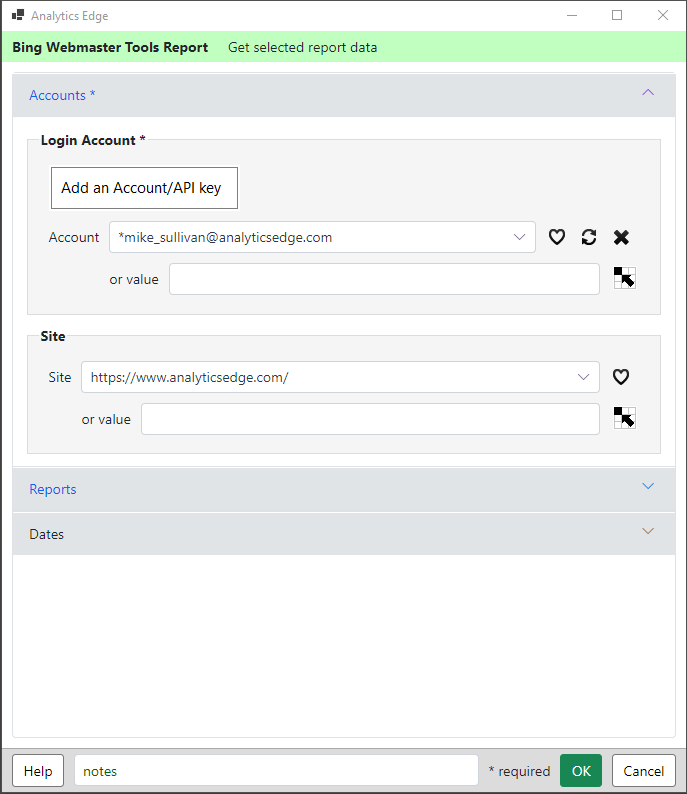
Reports
Report – select the report type. The following options may appear for selected reports.
Pivot by Date – for weekly reports, they can optionally be pivoted by the date (week). Since there could be more than one metrics selected, you can group by the date or by the metric.
Group by Date – columns will appear in order of the date, with all metrics for the first date, then all metrics for the next date.
Group by Metric – columns will appear in order of the metric, with all dates for the first metric, then all dates for the next metric.
Page / Url / Query / Keyword – enter a value as appropriate. When empty, the field shows the format expected.
Top N Pages – enter the number of top pages (measured over the last 4 weeks) to run this report for. Available for Queries for Page report. [v11.57.0]
Country / Language – select a value from the dropdown.
Dimensions / Metrics – the dimensions and metrics for the report selected are shown (the lists cannot be changed). Some reports allow you to optionally deselect some metrics.

Dates
Preset – select a preset date range to use

Date Range – select 2 of 3 date range options to define the date range (start + duration, start + end, duration + end).
- Start – Start on (date); Start of (selection); or Value (can be a date or cell reference).
- Duration – enter a number and select the period.
- End– End on (date); End of (selection); or Value (can be a date or cell reference).
