Analytics Edge workbooks are designed to be freely shared without risking your account credentials. Many people share workbooks within their organization, and sometimes they want other people to be able to run the queries and refresh the data. Here’s how you can make that simple.
If you send a workbook to a colleague and they get an “Account not found” error, it is because the account credentials are not stored in the workbook — only a reference name is. An account with that reference name must be created on their computer as well; use the Accounts wizard to do this.
Queries use “reference names”
When you log in through one of the Analytics Edge connectors, you assigned a “reference name” to the account. Your account credentials are then stored, encrypted, on your computer — not in the workbook. The only thing in the workbook is the reference name.
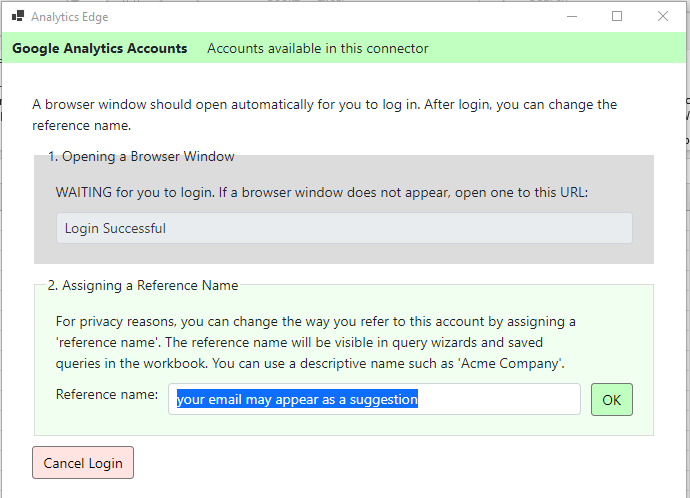
When you share a workbook with a co-worker or move to a different computer, Analytics Edge will look for credentials on their computer stored with the reference name used in the query. If it finds them, it runs the query; if not, you will get an error saying the account is not found.
Finding the account reference name(s) used in a workbook
On the Analytics Edge ribbon, select the Edit Query menu item Show/Hide AE Queries. If you are using Quick Queries in the workbook, the on the ᴁ Analytics Edge Queries sheet, look to the …_account reference in column A (there may be a different row for each connector used in the workbook). Each of the other columns is a query, and the account reference name used will appear in the ‘…_account’ row.

If you are using macros in the workbook, on the ᴁ Analytics Edge Macros sheet look for the row that starts with ‘set account=…” — that identifies the account reference name used for that function. Note that there can be multiple connector functions in a single macro (column).

Scenario 1: using the same login on two computers
If both of you need to use the same account login to make the query — a company master login account for example — then you BOTH need to use the SAME reference name (case sensitive) and log into the same login on both computers. Workbooks created on one computer will refresh on the other.
e.g. both of you log into corporate account A and use the reference name “Corporate A“. A refresh on either computer will use the credentials for the corporate A account.
Scenario 2: using different logins with common access
If you each have your own login accounts, but they both have access to the account / property / view being reported on, then you simply need to use the SAME reference name for your personal accounts.
e.g. user A logs in as “My Account” on computer A, and user B logs in as “My Account” on computer B. A refresh on computer A will use user A’s credentials, and a refresh on computer B will use user B’s credentials.